- 1.Create a new project in MPLAB® X IDE (for ex: ATmega4808)
- 2.Open MCC by clicking Tools→ Embedded→ MPLAB® Code Configurator or click on
the MCC icon

- 3.Navigate to Versions[MCC] → MPLAB® Code Configurator (Plugin) → Libraries → Microchip Technology, Inc. → AVR-IoT AWS Sensor Node. Check the version of AVR IoT Sensor Node to ensure selection of library version 1.0.1. If any other version is selected, double click on Library version 1.0.1.
- 4.In the Device Resources panel navigate to Internet of Things → Examples → AVR-IoT AWS Sensor Node
- 5.Double click on AVR-IoT Sensor Node to add this to the Project Resources panel
- 6.In the Project Resources panel navigate to Internet of Things → Examples → AVR-IoT AWS Sensor Node
- 7.Ensure AVR-IoT AWS Sensor Node is selected
- 8.AWS IoT Core
- The firmware uses host endpoint as an entry point for an AWS web service.
- Default Endpoint: The AVR IoT AWS Sensor Node uses the endpoint of Microchip's AWS account by default. This default endpoint is stored in WINC15XX memory. Use the IoT Provisioning Tool to permanently modify the default endpoint URL.
- Custom Endpoint: Checking the 'Cloud
Configuration → Use custom endpoint URL' option in the GUI will allow the application
to use a custom endpoint. Enter the custom values for modifying the endpoint URL in
the respective sections. However, this will change the AWS endpoint URL only at
run-time. Use the IoT Provisioning Tool to permanently change
the default endpoint URL in the WINC15XX memory.
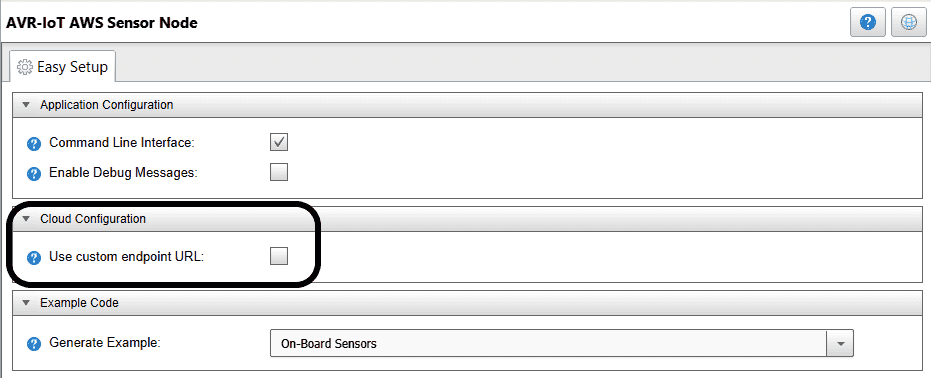
- 9.Click on the tooltip
 for more
information on each UI option.
for more
information on each UI option. - 10.Click Generate button
- 11.Connect the AVR-IoT WA Development Board to the computer using a standard micro-USB cable
- 12.Build the firmware and program the hardware.
- 13.Additional information is available in AVR IoT WA User Guide (Documentation and Software → Documents).