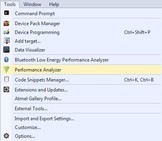The following steps explain how to install the necessary wireless extension tool in Atmel Studio 7.0.
- 1.Install and open Atmel Studio.
- 2.Go to the Tools menu and click
Extensions and Updates....Figure 1. Extensions and Updates Menu Option
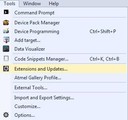
- 3.In the Extensions and Updates window, click Available Downloads.
- 4.Expand All options on the left navigation pane and click Wireless.
- 5.Select Wireless Composer 7.0
and click Download, which directs to Microchip Gallery.Figure 2. Extensions and Updates Window
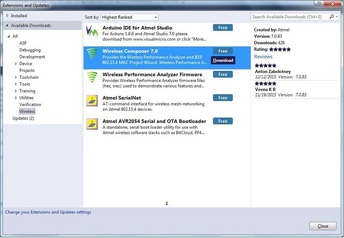
- 6.Log in to the Microchip Gallery with
a myMicrochip account. Figure 3. Microchip Gallery Dashboard
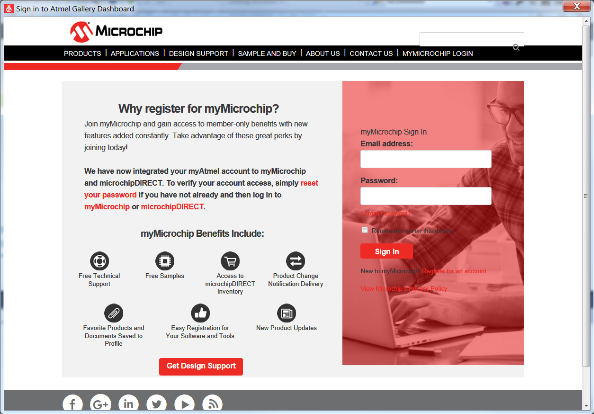
- 7.Search for Wireless Composer in the search bar and click the latest
version.Figure 4. Wireless Composer Page
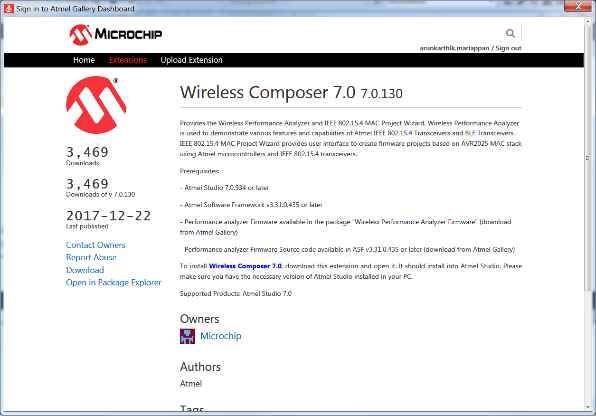
- 8.On the webpage of the extension, click Download and, when prompted for file download, click Open. The extension automatically installs after completion of the download.
- 9.Install Wireless Composer.Figure 5. VSIX Installer
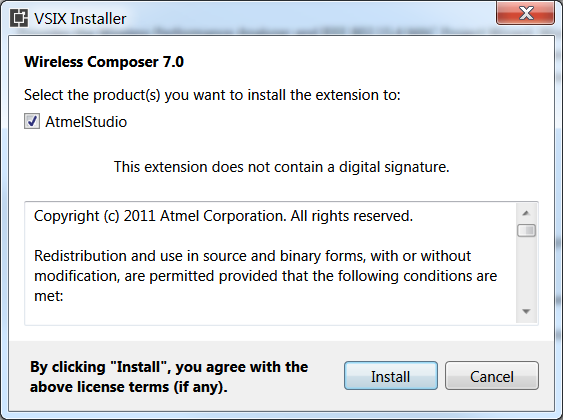
- 10.Restart Atmel Studio after the
installation. The Performance Analyzer GUI will be available in the Tools menu.Figure 6. Performance Analyzer Menu Option