The following instructions show how to plot USART data in Data
Visualizer by using the Data Stream protocol.
- 1.Open Data Visualizer.
- 2.Open in Data Visualizer.
- 3.Select the Curiosity
Virtual COM port, Baud rate:
9600
and then select Connect. - 4.Open
- 5.In Data Stream
Control Panel, under
Configuration, browse to the
configuration file and then select Load.Note: In this case, the configuration file is
single_measuring_VDD/single_VDD_voltage.txt
Note: For more details on the Data Stream Protocol, refer to Data Visualizer User's Guide, Data Stream Protocol section.
- 1.Open .
- 2.Drag the connections as shown with red arrows in the figure below to plot the graph.
Figure 1. Data Stream Graph in
Data Visualizer
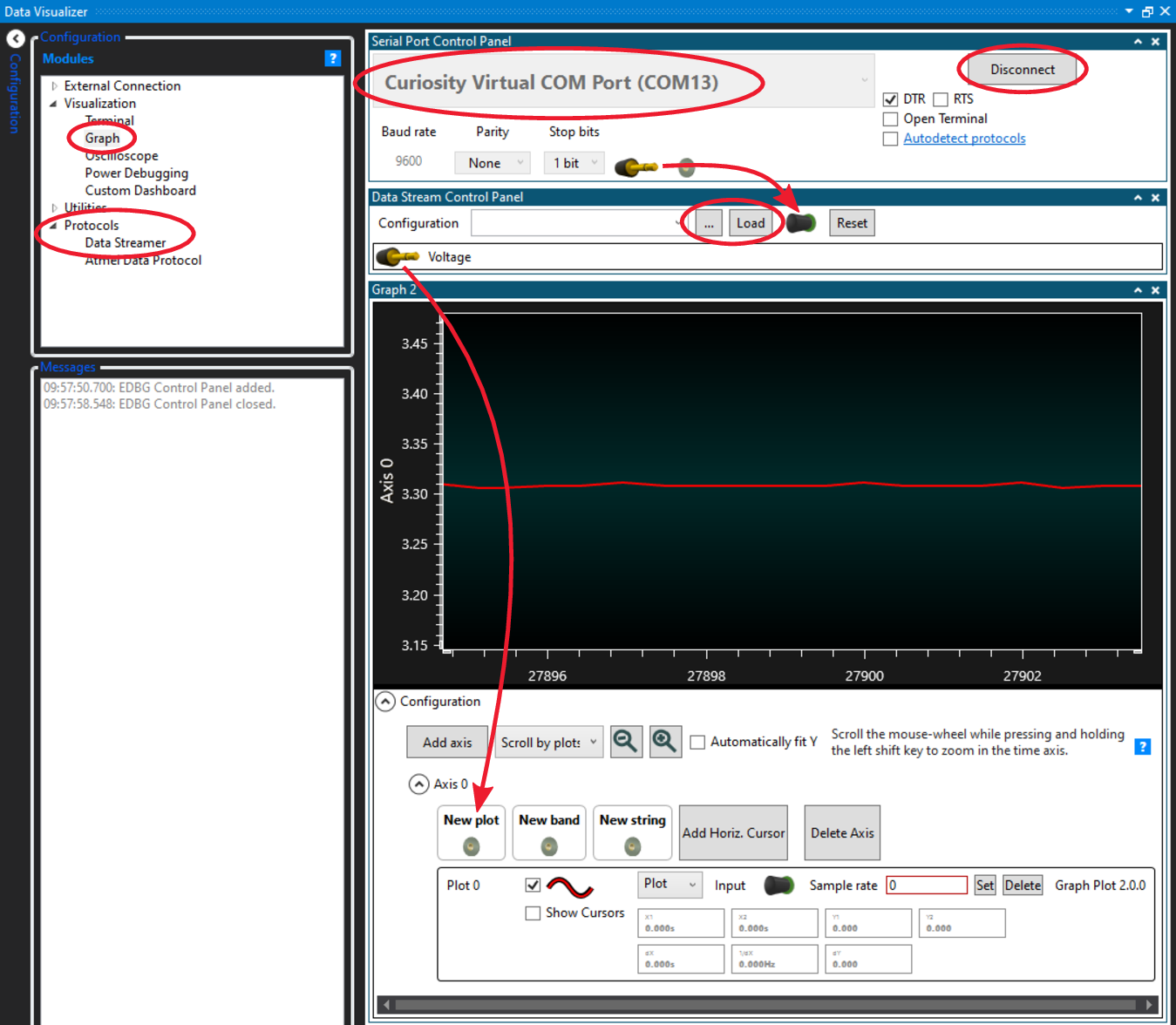
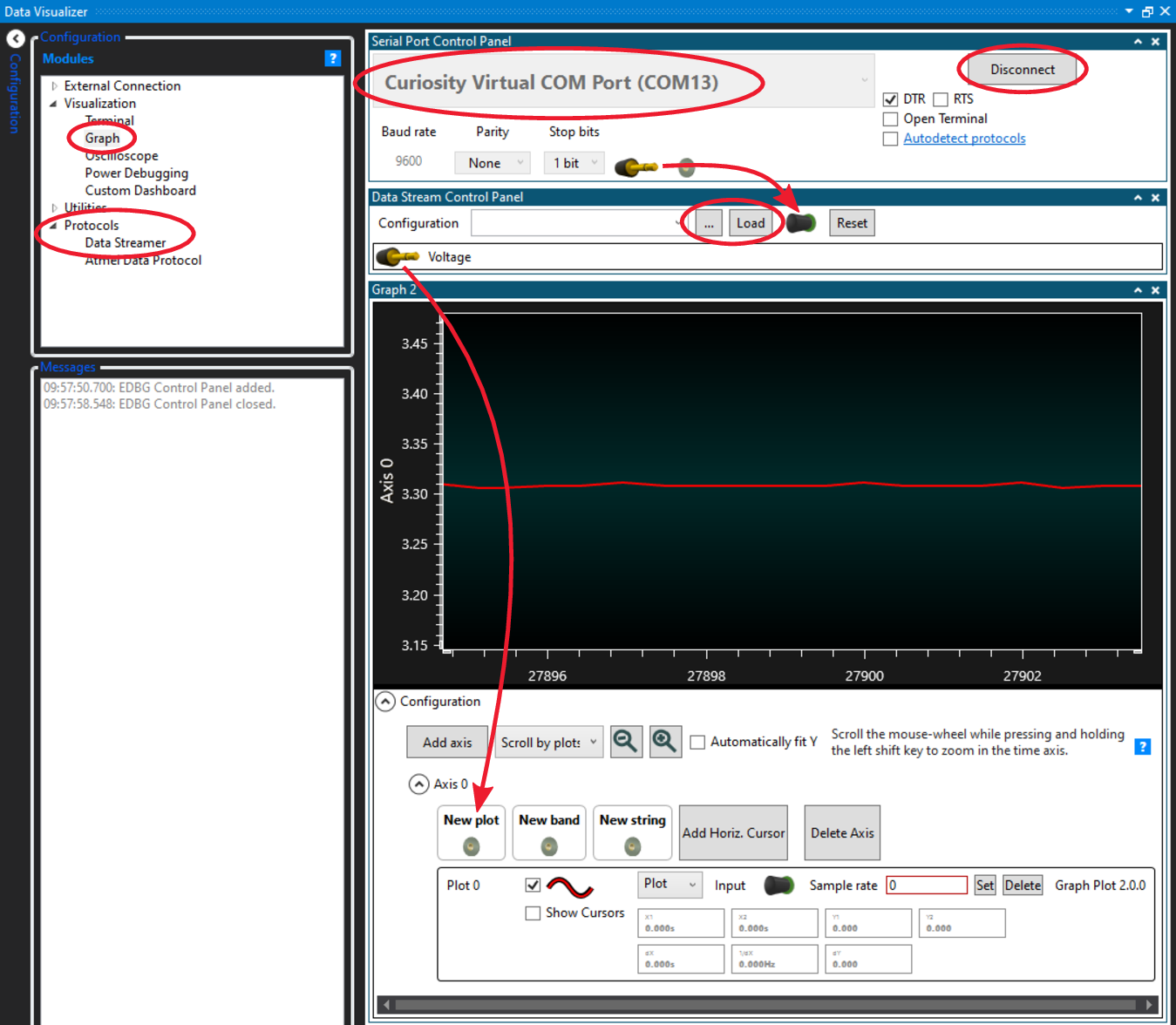
To adjust the Y-axis in the graph, follow the steps below:
- 1.Under Configuration in Graph, deselect Automatically Fit Y.
- 2.Click somewhere inside the plot area.
- 3.Scroll the mouse-wheel while pressing or holding the Ctrl key.
To adjust the X-axis in the graph, follow the steps below:
- 1.Click somewhere inside the plot area.
- 2.Scroll the mouse-wheel while pressing or holding the Shift key.
Note: For more details on , refer to the Data Visualizer User's Guide, Graph section.