Search options vary depending on your search type.
To find a file:
- 1.Use CTRL + F to open the Search window.
- 2.Enter the name or part of name of the object you wish to find in the Find field. '*' indicates a wildcard, and [*-*] indicates a range, such as if you search for a1, a2, ... a5 with the string a[1-5].
- 3.Set the Options for your search (see below for list); options vary depending on your search type.
- 4.Click Find All (or
Next if searching Text).
Searching an open text file, Log window, or Reports highlights search results in the file itself. All other results appear in the Search Results window (as shown in the figure below).
Match case: Select to search for case-sensitive occurrences of a word or phrase. This limits the search so it only locates text that matches the upper- and lowercase characters you enter.
Match whole word: Select to match the whole word only.
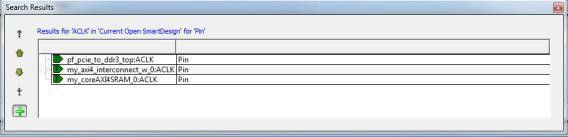
Currently Open SmartDesign
Searches your open SmartDesign, returns results in the Search window.
Type: Choose Instance, Net or Pin to narrow your search.
Query: Query options vary according to Type.
| Type | Query Option | Function |
|---|---|---|
Instance |
Get Pins |
Search restricted to all pins |
Get Nets |
Search restricted to all nets |
|
Get Unconnected Pins |
Search restricted to all unconnected pins |
|
Net |
Get Instances |
Searches all instances |
Get Pins |
Search restricted to all pins |
|
Pin |
Get Connected Pins |
Search restricted to all connected pins |
Get Associated Net |
Search restricted to associated nets |
|
Get All Unconnected Pins |
Search restricted to all unconnected pins |
Currently Open Text Editor
- Find All: Highlights all finds in the text file.
-
Next: Proceed to next instance of found text.
-
Previous: Proceed to previous instance of found text.
-
Replace with: Replaces the text you searched with the contents of the field.
-
Replace: Replaces a single instance.
-
Replace All: Replaces all instances of the found text with the contents of the field.
Design Hierarchy
Searches your Design Hierarchy; results appear in the Search window.
Find All: Displays all finds in the Search window.
Stimulus Hierarchy
Searches your Stimulus Hierarchy; results appear in the Search window.
Find All: Displays all finds in the Search window.
Log Window
Searches your Log window; results are highlighted in the Log window - they do not appear in the Search Results window.
Find All: Highlights all finds in the Log window.
Next: Proceed to next instance of found text.
Previous: Proceed to previous instance of found text.
Reports
Searches your Reports; returns results in the Reports window.
Find All: Highlights all finds in the Reports window.
Next: Proceed to next instance of found text.
Previous: Proceed to previous instance of found text.
Files
Searches your local project file names for the text in the Search field; returns results in the Search window.
Find All: Lists all search results in the Search window.
Files on disk
Searches the files' content in the specified directory and subdirectories for the text in the Search field; returns results in the Search window.
Find All: Lists all finds in the Search window.
File Type: Select a file type to limit your search to specific file extensions or choose *.* to search all file types.