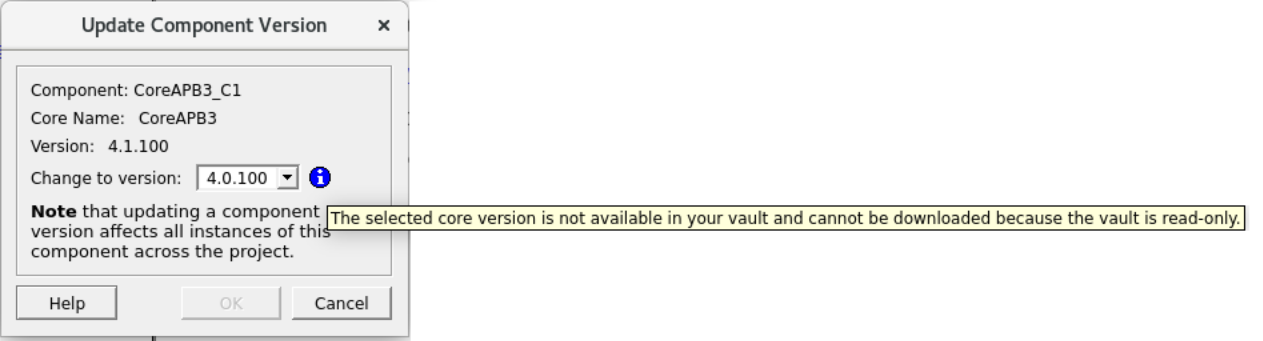The Update Component Version dialog box enables you to update a component of an instance with another version. You can restore or update your component without creating a new instance or losing your connections.
To update a component version in your design:
- 1.Select the component in the Design Hierarchy or from the SmartDesign canvas, right click and choose Update Component Version. The Update Component Version dialog box appears, (as shown in the following figure).Figure 1. Update Component Version Dialog Box
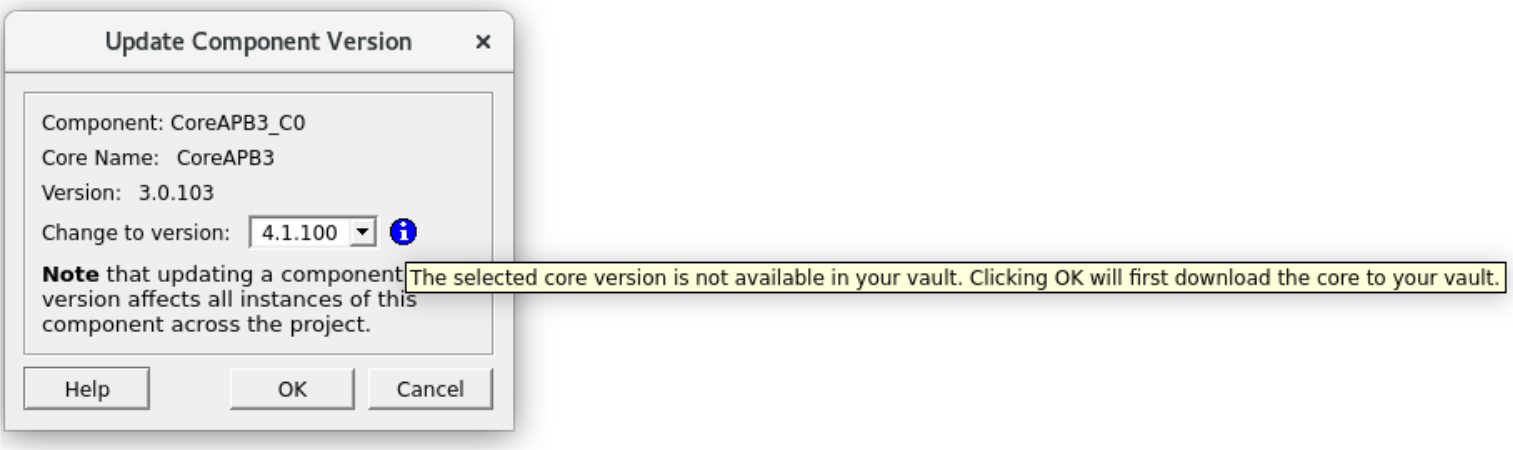
- 2.In the Change to version
drop-down list, select the version you want to update it with and click
OK. On clicking OK, the core
downloads automatically to the vault and the component in the SmartDesign canvas
updates with the version selected as it appears in the tool-tip in the figure
above.
If the vault is read-only, selecting remote core renders the OK button inactive and displays the following tool-tip message as shown in the figure below.
Figure 2. Update Component Version Dialog Box -
Read-Only Vault