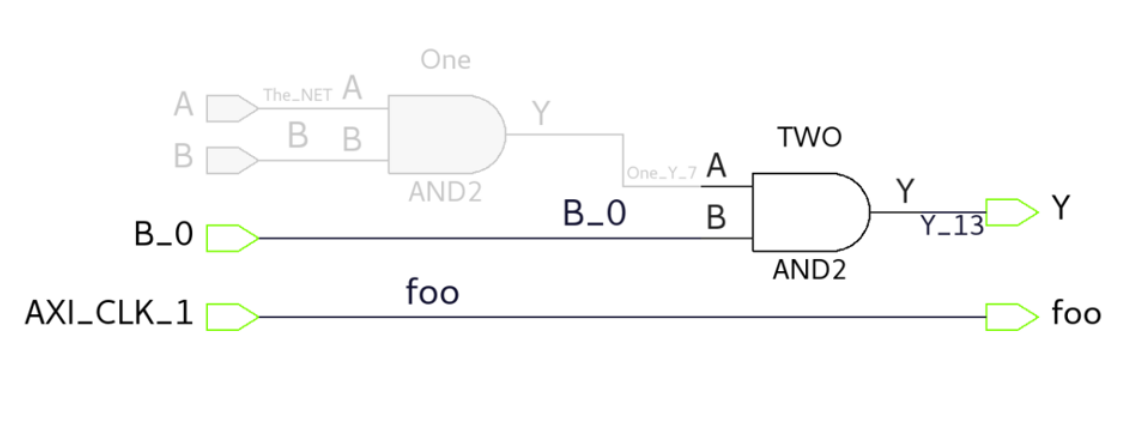This function allows to cut and paste SmartDesign objects across SmartDesigns. Following is the flow:
- 1.Select any portion of SmartDesign (ports, instances, and nets)
- 2.Right click any selected objects and click Cut or press Ctrl + X.
- 3.Selected objects become inactive (highlights in Light Gray color).
- 4.Go to any SmartDesign and right click
on the canvas.Note: The Paste button actives if there is at least one instance or port copied.
- 5.Click Paste or press Ctrl + V.
- 6.Selected objects appear in the current SmartDesign and are removed from the source SmartDesign.
The Cut menu action is instance and port-driven, individual nets cannot be cut and pasted. Users can select multiple instances and/or ports, right click them, and click Cut or press Ctrl + X hotkeys. Instance and port data are copied to the Clipboard. Net data is retained from the instances and ports.
Note: Cut does not keep object
metadata in Clipboard. Therefore, if the original object is deleted, paste fails.
Press the CTRL + V hotkey or click the Paste menu action to paste the Copied data. The Cut&Paste deletes the original object after pasting them.
Note: Cut data is highlighted in "Light Gray" color.
Press the Esc key to clear everything from the Clipboard and
to remove highlights.
Note: Cut action does not keep
the object meta data in the Clipboard, which means that if the original object gets
deleted, the paste fails. There is no ability to undo Cut and Paste.
Figure 1. Cut Menu Action
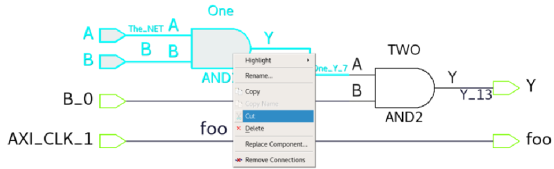
Figure 2. Cut Data (AND Gate with Tow Ports - Highlighted in Light Gray)