The following steps are a guide to open and build the ASF project using Microchip
Studio.
Note: The following procedure
is the same for all the ASF demo applications mentioned in the BM70/71
Bluetooth® Low Energy Module User’s Guide (DS50002542), and
the GAP-Central Demo Application is considered for detailing.
- 1.Open Microchip Studio 7.
- 2.Open the GAP-Central Demo application
through File → Open → Project/Solution as shown in the following figure:Figure 1. Microchip Studio Start-up Window
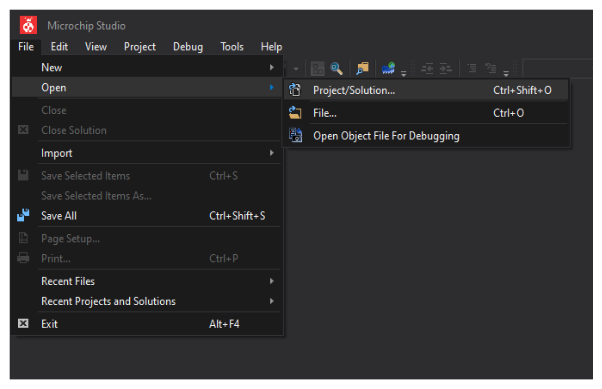
- 3.Select
“SAML21_BM7x_Central_App.cproj”, and click Open.Figure 2. Opening a Project in Microchip Studio
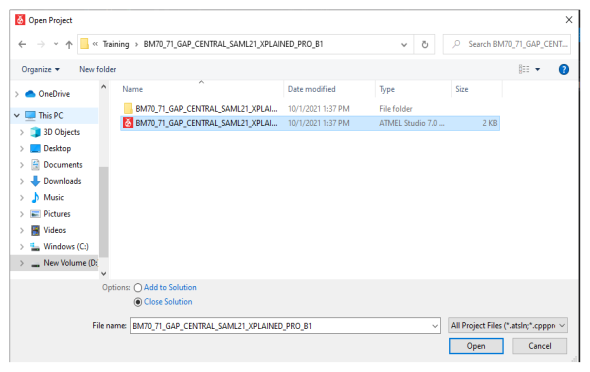
- 4.Once the project is successfully
opened, the files attached to this project will appear in the Solution Explorer
Window as shown in the following figure.Figure 3. Microchip Studio Solution Explorer Window
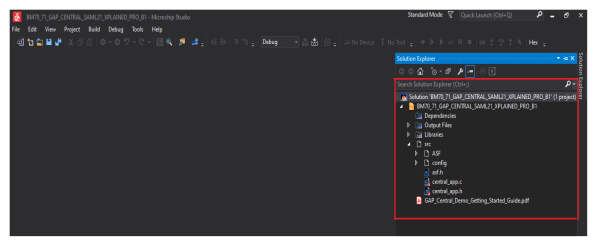
- 5.Go to the Build menu, and
click Build solution or press F7.Figure 4. Build Menu Options in Microchip Studio Window
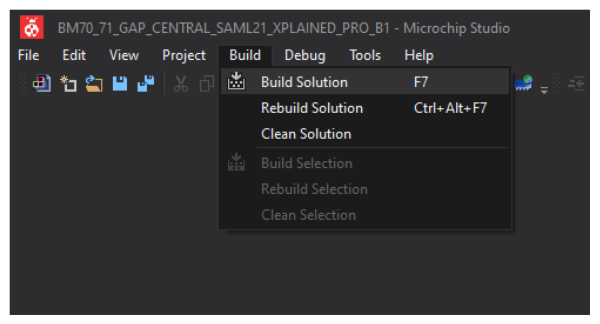
- 6.Build status can be checked in the
Output window.Figure 5. Output Window
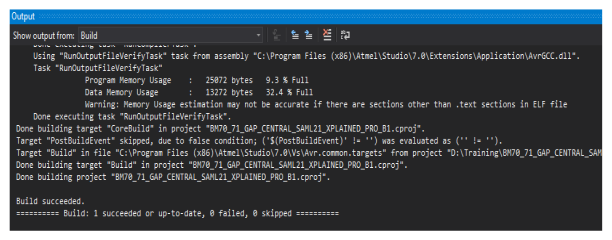
- 7.The hex images will be available in “..\SAML21_BM7x_Application\Debug”.