Using MPLAB IPE, follow these steps to download the project files into the microSDHC card in the MPLAB PICkit 4 and enter Programmer-To-Go mode.
- 1.Insert a formatted
FAT32-compatible microSDHC card into the PICkit. 4.
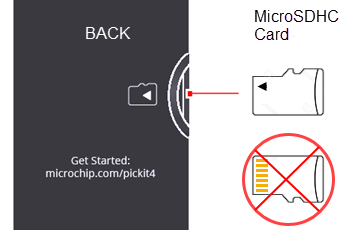
- 2.Ensure that you have the appropriate connections to the device for
Programmer-To-Go:
- PICkit 4 is connected to the computer via the USB cable.
- PICkit 4 is connected via the appropriate programming interface connector to the target board.
- The target board is powered from either the PICkit 4 or a power supply, depending on your Project Properties selection.
- 3.From the MPLAB IPE menu,
select Settings, Advance Mode and type in the password
to log in. Click the Settings icon on the left to open the
Special Setting dialog and locate the Programmer-To-Go settings.Figure 1. MPLAB IPE Programmer-To-Go Options
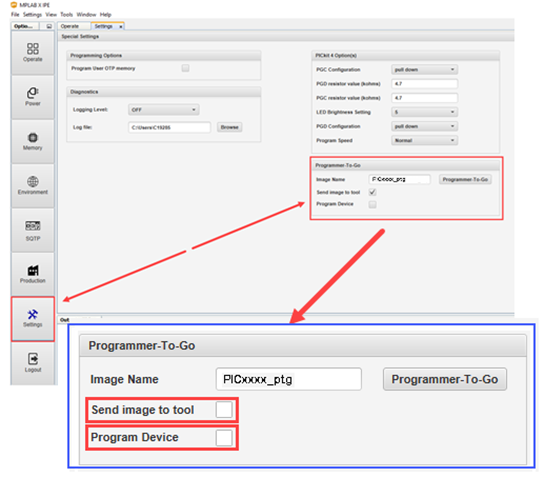
- 4.In the Image Name field, the default is “<your project name>_ptg,” though you can edit the name if you wish. This will be the folder name on the microSDHC card that contains the appropriate files for Programmer-To-Go.
- 5.In the Send image to tool, the check box is selected by default. With the check box selected, the PTG image is created and then sent to the microSDHC card in the connected MPLAB PICkit 4.
- 6.The Program Device
the check box is selected by default. With the box checked, the
device connected to the MPLAB PICkit
4 is programmed.Note: If both the Send image to tool and Program Device check boxes are unchecked, see Setting Up PTG Mode Without a Memory Card.
- 7.Click the
Programmer-To-Go button. During this process, the device is programmed, then the Programmer-To-Go directory is populated with the appropriate files for the Programmer-To-Go operation into the microSDHC card. The Output window displays a status message “Programming/Verify complete” when the process finishes successfully.Note: The PTG settings on the microSDHC card are the same as in the project (for example, memory, power, etc.).
The PICkit 4 is now in Programmer-To-Go mode. The LED should blink green to indicate the tool has been configured successfully for Programmer-To-Go.
- 8.Disconnect the PICkit 4 and you’re ready to use Programmer-To-Go.