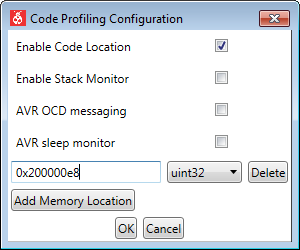Now see how components placed on a dashboard in Data Visualizer can be hooked up to variables in the application, and how the dashboard can thus interact with the application at run-time.
Instead of a
predefined interval of 1000 USB sync pulses (1 second), add a variable compare reference
to the original code. 
Todo: Modify ui.c to include a LED blinker
in the ui_process() handler as shown here.
volatile uint32_t frame_comparator =100;volatile uint32_t frames_received =0;voidui_process(uint16_t framenumber){
frames_received++;if(frames_received >= frame_comparator){LED_Toggle(LED_0_PIN);
frames_received =0;}}Todo:
- Build the project/solution (F7)
- Launch a debug session using Start Debugging and Break (Alt + F5)
- Find the location of the variable uint32_t frame_comparator

Todo:
- Open Data Visualizer
- Connect
- Add the location of the frame_comparator in the Code Profiling Configuration window