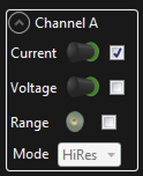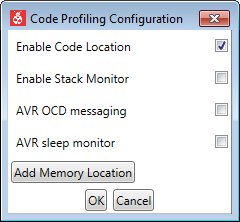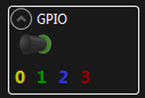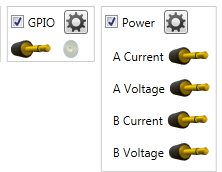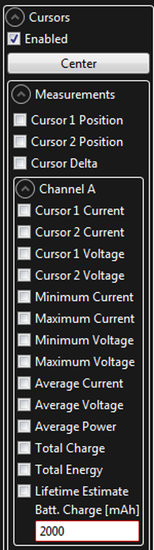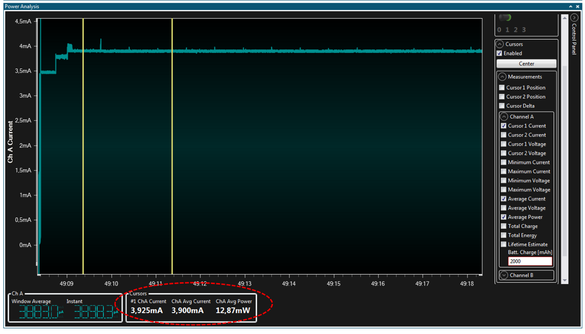The Power Debugging module Control Panel is placed in the upper right corner of the module.
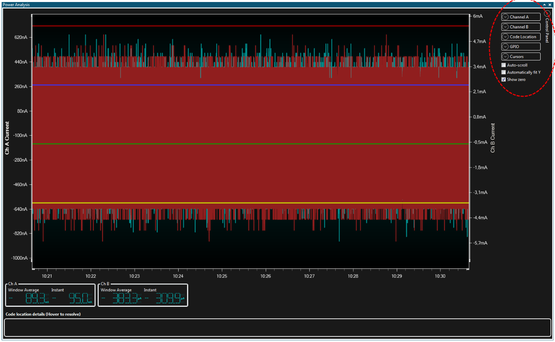
The Auto-scroll option controls the scrolling in the X-axis direction (time axis). To zoom in on and examine the graphs in detail, disable this option.
The Automatically fit Y option controls whether the Data Visualizer will automatically adjust the range of the Y axis according to the graph content or not. If this option is enabled, any manual adjustments of the Y axis will be overridden.
The Show zero option controls whether the zero-point of the Y axis should always be visible when Automatically fit Y is enabled.