A plot is a curve describing a changing value. The curve is drawn between the data samples it receives from the data source. The samples can arrive sporadically, or at a fixed interval. If the data source is known to be sampling at a fixed rate the plot can be set to this sample rate. This way, the curve will be shown correctly even if there are some elasticity in the transmission of the samples. If the samples come at an irregular rate, set the sample rate to 0. This will make the graph position the samples along the time axis according to the sampleʼs timestamp. If there is more than one plot in the graph, each plot will update when new data arrives for that plot.
When adding a plot to an axis, the new plotʼs Plot control panel will be placed under that axis in the Graph configuration panel.
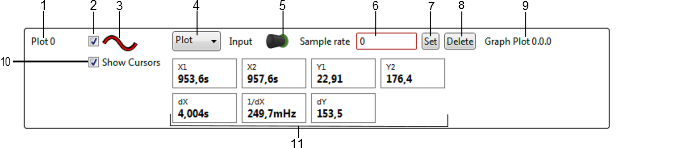
- Plot label.
- Enable check box.
- Line color indicator.
- Plot type selection
- Data sink.
- Sample rate edit box.
- Sample rate set button.
- Delete plot button.1
- Plot status.
- Show Cursors option.
- Cursor data.
