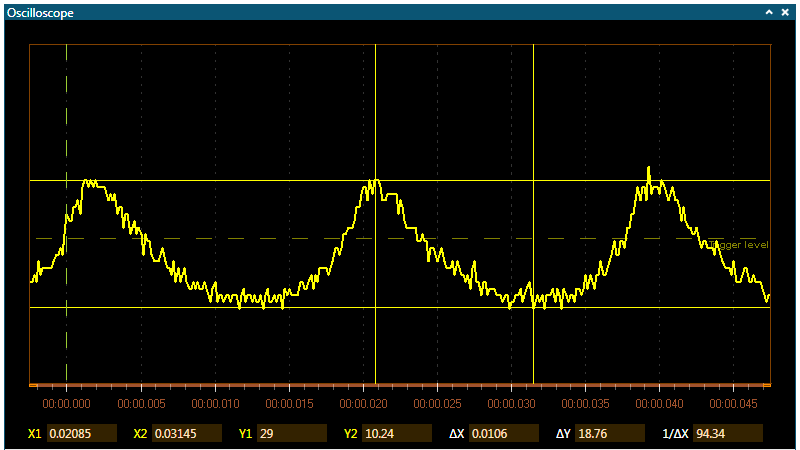The oscilloscope has two cursors that can be used to inspect the plots. The cursors simplify measurements such as pulse widths, amplitudes, frequencies, and so on.
Each cursor is displayed in the plot area as two lines, one vertical and one horizontal. When the vertical cursor line is moved, the horizontal line will follow so that the plot line, vertical and horizontal cursor lines intersect in the same point.
You can set which channel is the source for each of the cursors.
At the bottom of the plot area is the data line. It displays the X and Y values for each of the cursors. In addition, ΔX, ΔY, and 1/ΔX is calculated and displayed.