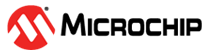2.1 Quick Start
Demo Application
Out of the box, the AVR-BLE board comes programmed with the avr-lightblue-explorer-demo. This application can be used to demonstrate a number of the board features using the LightBlue® app by Punch Through.
- Download the latest demo firmware from the releases section on avr-lightblue-explorer-demo GitHub page.
- Connect a USB cable (Standard-A to Micro-B or Micro-AB) between the PC and the debug USB port on the board.
- Program the AVR-BLE with the downloaded .hex file through the drag-and-drop feature.
- Download the LightBlue® app for iOS or Android.
- Power the board through a Micro-USB cable or CR2032 battery.
- Open the LightBlue® app and select the AVR-BLE peripheral.
- Use the custom interface to explore the board.
Communication between the demo application and the LightBlue® app is done by using a protocol based on ASCII packets. Refer to the protocol chapter on the avr-lightblue-explorer-demo page for a list of commands with examples, as well as the full source code for the project.
Development Requirements
- MPLAB X IDE v5.30 or later
- XC8 Compiler v2.10 or later
Build an Application
View the default source code that is pre-loaded onto the development board. Explore, modify, and build off this source code to create a custom application.
- View the source code at the avr-lightblue-explorer-demo GitHub page.
- Read through the README.md to get more information on how to expand the solution.
- Download the project from GitHub and open it in the latest version of MPLAB® X IDE.
- Connect a USB cable (Standard-A to Micro-B or Micro-AB) between the Windows, Mac or Linux device, and the debug USB port on the AVR-BLE. The board will be identified in the kit window in MPLAB® X IDE.
- Explore, modify, and build off the source code.
- Make and program the device. Select the PKoB nano serial number as the debug tool when prompted.
When the board connects to your computer for the first time, the operating system will perform a driver software installation. The driver file supports both 32- and 64-bit versions of Microsoft® Windows® XP, Windows Vista®, Windows 7, Windows 8, and Windows 10. The drivers for the board are included with both MPLAB® X IDE and Atmel Studio 7.
Kit Window