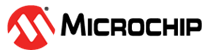1.3.1.3.3 Prepare the Board for the Meter Tester
DANGER: Live Voltages present.
Live voltages are connected to the Demo board. It results in potential hazardous voltages on the PCB board. Exercise extreme caution when handling the Demo board when it is connected to live voltages.
The PIC32CXMTx-DB boards are designed to support a variety of system configurations. The boards must be prepared according to the meter tester and current sensors in use.
Perform the following steps to prepare the board for a meter tester:
- Check that the voltage dividers and the current input networks are properly adjusted, as it is described in the previous chapter.
- Ensure all the jumpers are in the default position.
- Mount the board on the meter base.
- Connect the current sensor wires to
the demo board for each phase, refer to the tables below.Note: If the CT or Rogowski coil has the third wire (shielded wire), connect the shield wires to GNDA on the Demo board.
Table 1-2. PIC32CXMTSH-DB Current Sensor Connections Current Sensor Phase Connector Pin Signal Name Description L1 J10 1 IN1 Current channel 1, negative input L1 J10 2 IP1 Current channel 1, positive input L2 J11 1 IN2 Current channel 2, negative input L2 J11 2 IP2 Current channel 2, positive input Table 1-3. PIC32CXMTC-DB Current Sensor Connections Current Sensor Phase Connector Pin Signal Name Description N J10 1 IN0 Current channel 0, negative input N J10 2 IP0 Current channel 0, positive input L1 J11 1 IN1 Current channel 1, negative input L1 J11 2 IP1 Current channel 1, positive input L2 J12 1 IN2 Current channel 2, negative input L2 J12 2 IP2 Current channel 2, positive input L3 J13 1 IN3 Current channel 3, negative input L3 J13 2 IP3 Current channel 3, positive input - Connect the voltage input wires to
the board for each phase. See the tables below.
Table 1-4. PIC32CXMTSH-DB Voltage Input Connections Voltage Phase Connector Pin Signal Name Neutral J1 1 VN Neutral J1 2 VN Line 2 J2 1 V2 Line 1 J2 2 V1 Table 1-5. PIC32CXMTC-DB Voltage Input Connections Voltage Phase Connector Pin Signal Name Neutral J1 1 VN Line 1 J1 2 V1 Line 3 J2 1 V3 Line 2 J2 2 V2 - Make sure that all the wires are correctly connected before the power source is turned on.
- To test the board with line voltage not in the AC/DC voltage input range of 85V ~ 264V AC or frequency, remove the AC/DC power supply module to avoid hardware damages when the line voltage is outside of the manufacturer’s recommended operating range.
- Connect the external 12V DC adapter
to the board but not yet to the AC outlet.Note: The on-board AC/DC power supply included in the Demo boards is supplied only from line 1. This means that if line 1 is not powered, the on-board power supply will not work and the external 12V DC adapter will be needed. Of course, if the tests to be performed always apply voltages to line 1 in the input range of 85V ~ 264V AC and proper frequency, it is possible to work without using the external 12V DC adapter.
- Make sure the Meter Tester (WECO or equivalent) is not energizing the meter socket.
- Mount the meter base on the meter socket of the Meter Tester.
- Connect the USB cable from the Demo board to the PC.
- Power on the Demo board by plugging the 12V adapter to the AC outlet.
- Run PuTTy (or another serial terminal), then establish the connection as it is explained in Terminal Interface Setup section, on chapter Running Demonstration Steps.
- If, during voltage divider or current network adjustments, it is found that some metrology registers need to be changed, as explained in the previous chapter, ensure that the values were properly updated by using the DCW commands.
- Configure the Meter Tester (meter
forms, meter constant, voltage, test current and IR pickup selection) according to
the manufacturer’s instructions.Tip: The meter test constant is the amount of energy signified by one output pulse. The programmed values for the meter constants can be obtained by reading the control registers P_K_t, Q_K_t and I_K_t of the metrology library. The default values correspond to 3200 pulses/kWh (P_K_t), 3200 pulses/kVARh (Q_K_t), 3200 pulses/kAmp2-h (I_K_t) or to 0.3125 Wh/pulse (P_K_t), 0.3125 VARh/pulse (Q_K_t), 0.3125 Amp2-h/pulse (I_K_t).
- Use the Meter Tester to evaluate the metrology accuracy, using the pulse outputs. By default, the metrology library is configured to output active energy in pulse 0 and reactive energy in pulse 1. This configuration can be changed by means of the pulse control registers. Refer to the “PIC32CXMTx Metrology Data Sheet” for additional information.
The tests done in the previous steps will probably result in some accuracy errors because the system is not calibrated. Refer to the following section that describes how to calibrate the system.