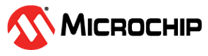2.2 Building at91bootstrap project using MPLABX
- Open a console and execute the
following command to clone at91bootstrap repository into a directory named
at91bootstrap.X
git clone https://github.com/linux4sam/at91bootstrap at91bootstrap.X - Open at91bootstrap.X directory as project in MPLABX
Configure compiler
- Open project properties window,
and choose "Makefile" option to configure the compiler:
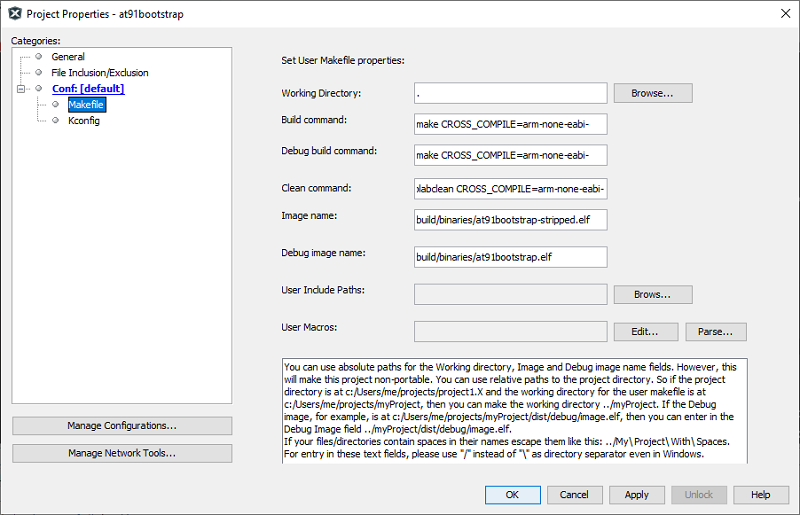
- Default option is configured to
use ARM gcc. To use xc32, replace all instances of arm-none-eabi- to xc32- as
follows
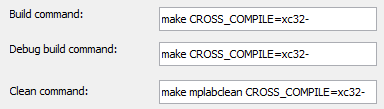
NOTE: For the build to be successful, the configured compiler should be available in the system path
Configure target
- Open project properties window,
and choose "Kconfig" option to configure the build target:
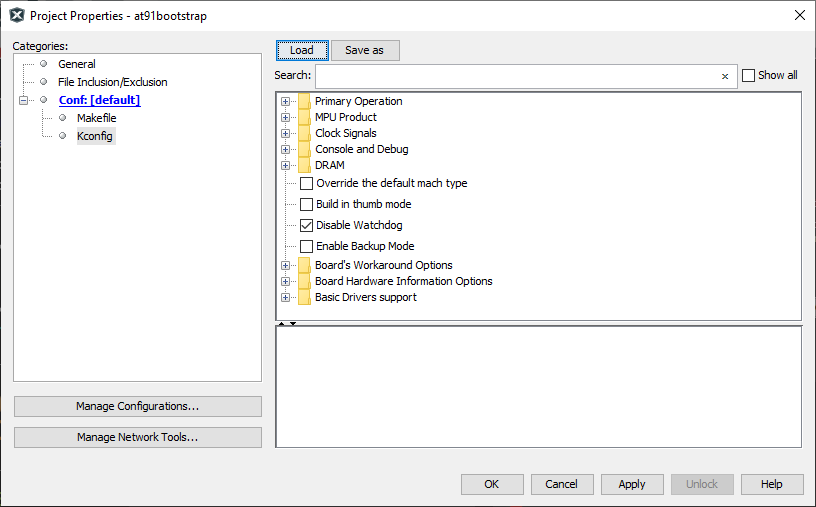
- Click on "LOAD" button and
navigate to the configs folder inside at91bootstrap.X directory. You need to
choose the default configuration file(defconfig) based on what you need the
at91boostrap to do.
- Debug/Run application
from within MPLABX
- Load {evaluation_kit}_bkpt_none_defconfig. For example, on SAMA7G54 Evaluation Kit, select sama7g5ek_bkptnone_defconfig as the configuration file
- Click on "Apply" and "OK" buttons to configure the project
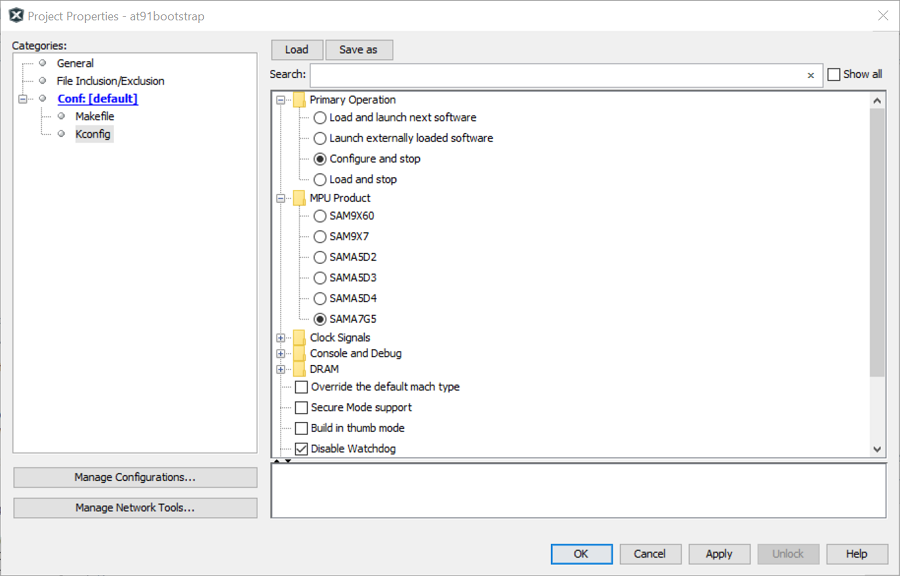
- You can see that the MPU product is now selected as "SAMA7G5" and the primary operation is selected as "Configure and Stop”
- Load and Run
application from an SD card
- Load {evaluation_kit}sd_uboot_defconfig. For example, on SAMA7G54 Evaluation Kit, select sama7g5eksd_uboot_defconfig as the configuration file
- Click on "Apply" and "OK" buttons to configure the project
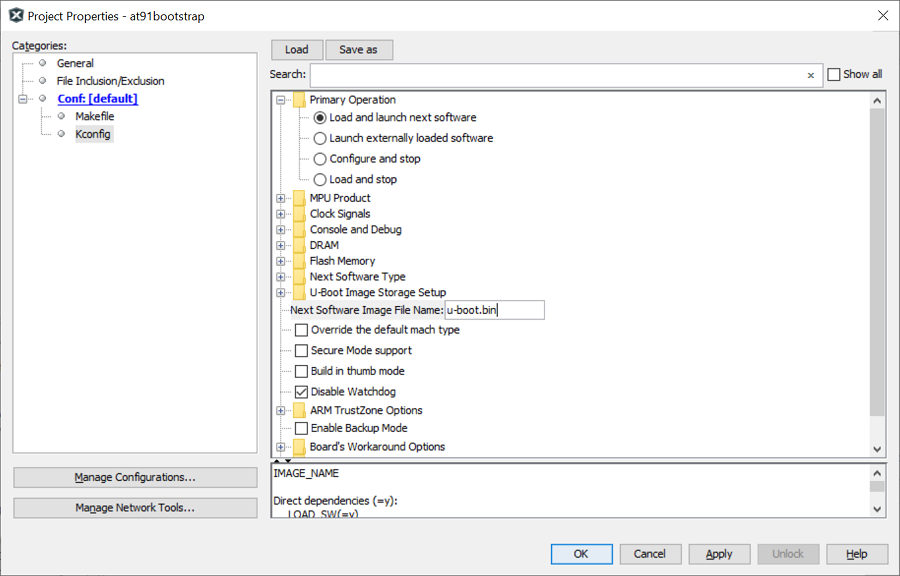
- You can see that the MPU product is now selected as "SAMA7G5" and the primary operation is selected as "Load and launch next software"
- Edit the Option "Next Software Image File Name" from u-boot.bin to harmony.bin

- Debug/Run application
from within MPLABX
Build target
Once the target configuration is applied in the properties window, you can build the at91boostrap just like any other MPLABX project. After the build is complete, you can find the generated binary files under build/binaries directory.