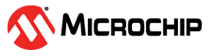1.24 SDMMC Driver Asynchronous - SDMMC Read Write
This example application shows how to use the SDMMC driver in asynchronous mode to perform block operations on the SD Card Media.
Description
- This example uses the SDMMC driver in asynchronous mode in both Bare-Metal and RTOS environment to perform Block Erase/Write/Read operations on SD-Card
- This application writes 60KB (61440 bytes) of data starting at the SD Card memory location 0x2000
- It then reads and verifies the written data
Downloading and Building the Application
To clone or download this application from Github, go to the main page of this repository and then click Clone button to clone this repository or download as zip file. This content can also be downloaded using content manager by following these instructions.
Path of the application within the repository is apps/driver/sdmmc/async/sdmmc_read_write/firmware.
To build the application, refer to the following table and open the project using its IDE.
| Project Name | Description |
|---|---|
| sam_e70_xult.X | MPLABX project for SAM E70 Xplained Ultra Evaluation Kit |
| sam_e70_xult_freertos.X | MPLABX project for SAM E70 Xplained Ultra Evaluation Kit |
| sam_v71_xult.X | MPLABX project for SAM V71 Xplained Ultra Evaluation Kit |
| sam_v71_xult_freertos.X | MPLABX project for SAM V71 Xplained Ultra Evaluation Kit |
Setting Up the Hardware
The following table shows the target hardware for the application projects.
| Project Name | Description |
|---|---|
| sam_e70_xult.X sam_e70_xult_freertos.X | SAM E70 Xplained Ultra Evaluation Kit |
| sam_v71_xult.X sam_v71_xult_freertos.X | SAM V71 Xplained Ultra Evaluation Kit |
- To run the demo, the following additional hardware are required:
- SD card
Setting Up SAM E70 Xplained Ultra Evaluation Kit
- Connect the Debug USB port on the board to the computer using a micro USB cable
- Insert SD Card in the SD Card slot on the evaluation kit
Setting Up SAM V71 Xplained Ultra Evaluation Kit
- Connect the Debug USB port on the board to the computer using a micro USB cable
- Insert SD Card in the SD Card slot on the evaluation kit
Running the Application
- Build and program the application using its IDE
- The LED is turned ON when the read data from the SD Card matches with the written data
| Board | LED Name |
|---|---|
| SAM E70 Xplained Ultra Evaluation Kit | LED1 |
| SAM V71 Xplained Ultra Evaluation Kit | LED0 |