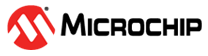2.5 Creating a New MCC Harmony Project
- To create a new project, open MPLAB X IDE and click on File>New
Project
Figure 2-21. New Project - In the “New Project” pop-up,
click on Microchip Embedded>Application Project(s)>Next
Figure 2-22. Choose Project - In Select Device window,
select the device from drop down and click Next.
Figure 2-23. Select Device - In Select Compiler window,
Select the latest compiler and click Next.
Figure 2-24. Select Compiler - In Select Project Name and
Folder window, enter the project name and select the project location, and
click Finish.
Figure 2-25. Select Project Name and Folder - Locate the Harmony Framework path and
click Next
- Now MPLAB X Code Configurator Content
Manager will be launched automatically.
- Click on Finish
Figure 2-26. MCC Required Content - Project Graph window of the
Configurator may have predefined components.
Figure 2-27. Project Graph - Project and Device
resources
Figure 2-28. Project and Device resources
- Click on Finish