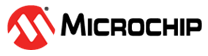18.1 Installing the maxView Plugin for VMware vSphere 8 or VMware vSphere 9 HTML5 Client
Follow the instructions in this section to install the maxView vSphere 8 or maxView vSphere 9 Plugin HTML5 on a vCenter Server Appliance.
- Create an ESXi setup and mount the
VCSA.isofile on a machine. - Navigate to the following directory on the mounted file:
\vcsa-ui-installer\win32\installer.exe. - Double-click on the installer and follow the instructions to create a virtual machine in the ESXi machine with the VMware Photon OS.
- Perform the following steps to install the maxView vSphere plugin:
- Copy
maxview-plugin-1.0.0.jarandmaxview_plugin_Installation.shto vCenter Server - Run the
maxview_plugin_Installation.shfrom the same location and provide the following information:vCenter Server GUID: To retrieve vCenter Server GUID, perform the following steps:- Login to vCenter Server appliance.
- Navigate to the inventory and copy the GUID from the URL. See the following figure to retrieve vCenter Server GUID from the URL:

vCenter Server FQDN: IP address of the vCenter Server AppliancevCenter Server Thumbprint: The vCenter Server Appliance SHA1 Thumbprint. To retrieve SHA1 Thumbprint, perform the following steps:- Launch the vCenter Server appliance in the Web browser.
- Click the Lock icon on the address bar to get the certificate.
- View the SHA1 Thumbprint on the certificate.Note: Check the JDK version. vCenter Server Appliance (VCSA) 8 requires JDK 8 to run the plugin.
- Copy
- Execute the following steps to install the maxView vSphere plugin.
- Navigate to
\html-client-sdk\tools\vCenter plugin registration\prebuilt\location that contains the plugin registration script. - Run the following command to register the plugin from the Windows machine:
- For maxView vSphere 8 plugin, use the following command:
extension-registration.bat -action registerPlugin -remote -url https:// IP_Address /sdk -username Username -password Password --vcenterServerThumbprint vcenterServerThumbprint -key com.mchp.maxview.maxviewvsphere -version 1.0.0 -pluginUrl https:// IP_Address:8443/maxView-ui/plugin.json -serverThumbprint ServerThumbprint -c "2025 Microchip Technology Inc." -n "maxView Remote Plugin" -s "This is maxView Remote Plugin" - For maxView vSphere 9 plugin, use the following command:
extension-registration -action registerPlugin -c "2025 Microchip Technology Inc." -k com.mchp.maxview.maxviewvsphere -n "maxView Remote Plugin" -url https://IP_Address/sdk -u Username -p Password -vct vcenterServerThumbprint --version 1.0.0 -pu https://IP_Address:8443/maxView-ui/plugin.json -st ServerThumbprint -s "This is maxView Remote Plugin"
Note: For more detail on the commands, check with VMware.Where:IP_Addressis the IP address of the vCenter Server Appliance.Usernameis the username of the vCenter Server Appliance.Passwordis the password of the vCenter Server Appliance.vcenterServerThumbprintis the vCenter Server Appliance SHA1 Thumbprint.Note: ServerThumbprint is the SHA256 Thumbprint of https:// IP_Address:8443/maxView-ui/plugin.json.
- For maxView vSphere 8 plugin, use the following command:
- Run the following command to de-register the plugin from Windows machine:
- For maxView vSphere 8 plugin, use the following command:
extension-registration.bat -action unregisterPlugin --key com.pmc.maxview.maxviewvsphere -url https://IP_ADDRESS /sdk --username Username --vcenterServerThumbprint vcenterServerThumbprint - For maxView vSphere 9 plugin, use the following command:
extension-registration.bat -action unregisterPlugin -k com.mchp.maxview.maxviewvsphere -url https://IP_Address/sdk -u Username -vct vcenterServerThumbprint -p Password
Note: For more detail on the commands, check with VMware.Where:IP_Addressis the IP address of the vCenter Server ApplianceUsernameis the username of the vCenter Server AppliancePasswordis the password of the vCenter Server AppliancevcenterServerThumbprintis the vCenter Server Appliance SHA1 Thumbprint
Once the maxView vSphere plugin is registered, the maxView icon is displayed in shortcut of vCenter Server Appliance (https://VCSA_IP/ui/app/shortcuts).
- For maxView vSphere 8 plugin, use the following command:
- Navigate to
- Click the maxView icon to list the ESXi systems added.Note: Initially, none of the system are added.
- Click Add system to add the ESXi systems.
- Add the firewall entry by using URL: https://VCSA_IP: 5480. Click the firewall and add the entry.Note:
- Replace VCSA_IP with the user installed vCenter Server Appliance IP address.
- The configuration or events are not delivered, if the firewall is not added.