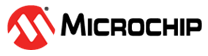17.3 Enabling SNMP for ESXi to Retrieve Configuration and Traps
This section describes the steps to enable SNMP on an ESXi host for retrieving configuration details and SNMP traps by leveraging the Redfish Server and a guest Operating System.
The following is the list of prerequisites:
- An ESXi host machine
- Guest OS installed on ESXi (Linux or Windows)
- Microchip maxView Storage Manager software
- Install the Redfish Server component on your ESXi host machine to enable remote hardware management.
- Deploy a guest Operating System (Linux or Windows) on the ESXi host and install the maxView Storage Manager application on the guest OS.
-
Manage the ESXi Redfish Server. For instructions on managing the ESXi Redfish Server,
see the Manually Adding a Remote System
section.
Note:
The SNMP subagent cannot be installed directly on the ESXi server. Instead, when managing a remote ESXi host, the SNMP subagent running on the virtual machine acts as an SNMP proxy on behalf of the ESXi server.
-
Set up SNMP notifications and configure SNMP traps on the guest OS.
For Windows guests, perform the following steps:
- Enable and configure SNMP service.
- Define the community string (for example, public).
- Configure trap destinations (managers) and enable traps.
- For detailed steps, that includes configuring Windows Firewall rules for SNMP communication, see Setting Up SNMP Notifications on Windows section.
For Linux guests, perform the following steps to configure SNMP and enable traps:- Install the required Net-SNMP
packages:
net-snmp libsnmp15 snmp-mibs - Edit the SNMP daemon configuration
file /etc/snmp/snmpd.conf:
- Comment out the default
com2secline by adding a “#” at the beginning.# com2sec notConfigUser default public - Add the following lines at the
end of the file:
rocommunity public trapsink localhost master agentx
- Comment out the default
- Copy the MIB file
aus.mibto the SNMP MIBs directory: cp -rf /usr/StorMan/aus.mib /usr/share/snmp/mibs/ - Restart the Tomcat® service used by
StorMan.
service stor_tomcat restart - Restart the SNMP daemon to apply
changes:
service snmpd restart - Start the storage-specific SNMP
agent:
cd /usr/StorMan/ export MIBS=ALL export SNMPCONFPATH=/etc/snmp/snmpd.conf ./aus-snmpdFor more details, see Setting Up SNMP Notifications on Linux.
- Use an SNMP management tool (SNMP browser) to access, monitor and retrieve configuration details and traps from the guest OS.