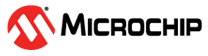2 Client Stack Code Generation
- Download the Client Stack Code (SSC) Tool from EtherCAT.org website. An EtherCAT membership is necessary to download the code. The following link can be used to download the tool.
- Install the SSC Tool on the control/management PC
- Open the SSC Tool and navigate to File => New to create a New Project
- Select Custom and then click Import
- For Lan9252 Client device
Import “Microchip-SAMD51-LAN9252-SSC_Config.xml” configuration file from <
Harmony Directory
>/ethercat/apps/ethercat_counter_foe_app/firmware/src/slave_stack/lan9252/.
For Lan9253 Client device, there are different SSC configuration files are present at < Harmony Directory >/ethercat/apps/ethercat_counter_foe_app/firmware/src/slave_stack/lan9253/ , please find the below table for the available configuration file LAN9253 device -
SSC Configuration file Mode Supported or Not Supported Microchip-SAMD51-EtherCAT-Slave_SSC_Config_SPI_Indirect_mode.xml SPI Indirect mode Supported Microchip-SAMD51-EtherCAT-Slave_SSC_Config_SPI_Direct_mode.xml SPI Direct mode Supported Microchip-SAMD51-EtherCAT-Slave_SSC_Config_SPI_Beckhoff_mode.xml SPI Beckhoff mode Supported After importing this configuration file, the Microchip - EtherCAT Slave Controller < Microchip > will appear in the custom field.
Select Microchip - EtherCAT Slave Controller < Microchip > and click OK. Click Yes to the next two prompts
- The driver drv_lan9252.c is
required for Lan9252 Client configuration and to select file , Click yes. In
the SSC tool navigate to the < Harmony Directory
>/ethercat/apps/ethercat_counter_foe_app/firmware/src/config/sam_d51_lan9252_evb/driver/lan9252
directory to point to the drv_lan9252.c file and click Open. This will load
the code.Note: For Lan9253 Client configuration file, select drv_lan9253.c file from the driver/lan9253/src/drv_lan9253.c and remaining steps are similar to lan9252 steps.
- Click on
Tools=>Application=>Import and select sample_app.xlsx
application file from the path < Harmony Directory
>/ethercat/apps/ethercat_counter_foe_app/firmware/src/slave_stack/lan9252
. Click OK to the next prompt.Note: For Lan9253 Client configuration file, select sample_app.xlsx application file from the path < Harmony Directory >/ethercat/apps/ethercat_counter_foe_app/firmware/src/slave_stack/lan9253.
- Click on Project=>Create New
Client Files. When prompted to save the project, save the project in the
directory provided with name SAMD51_EtherCAT_Slave.esp.
- Click the Project drop-down
menu in the tool bar and select Create New Client Files. The pop-up windows
open the newly client file project ( SAMD51_EtherCAT_Slave.esp ),
- Click the Start button to create a new project file, Src folder, and ESI file (client Information file) in the desired directory path.
- A pop-up window will indicate that the files have been successfully created. Click OK to continue.
- Along with generated new client files, ESI file (.xml file) also will be generated. This ESI file will have information about new Vendor ID and object configuration. This ESI file will be used by the TwinCAT Manager and is used to be programmed using “EEPROM Programming”.
Note: EEPROM Programming is described in Running the demo application section. - Click the Project drop-down
menu in the tool bar and select Create New Client Files. The pop-up windows
open the newly client file project ( SAMD51_EtherCAT_Slave.esp ),
- Browse to the directory where the new files were created, as shown in the
example:
- Src (Folder): This folder contains the Beckhoff Client Stack code.
- SAMD51_EtherCAT_Slave (ESP): This is the SSC Tool project file.
- SAMD51_EtherCAT_Slave (XML): This is the EtherCAT Client information file that must be used as an input to the EtherCAT Host tool to configure EtherCAT® Client controllers.
- The generated sample_app.c , does not have the counter, trigger configuration details and FoE read/write operations. So, the present sample_app.c, sample_app.h, sample_appObject.h can be updated from the location < Harmony Directory >/ethercat/apps/ethercat_counter_foe_app/firmware/src/slave_stack.