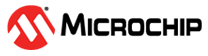1.1 PHY Sniffer Tool
The Microchip Hybrid Sniffer PC Tool has been developed to monitor data traffic on PLC-RF hybrid networks. Installer and user guide can be found in the previous link.
This tool focuses on PRIME (versions 1.3 and 1.4) and G3-PLC standards. It requires a hardware probe device (flashed with PHY Sniffer Tool embedded application) physically connected to the power line to snoop. This hardware device will send the packet sent on the network through a serial link or a TCP/IP connection to a PC host running this software. Hardware probes are passive elements inside the network. Thus, they do not interfere either physically or logically with the network.
- Analyze network problems
- Gather and report network statistics
- Monitor network usage
- Debug network protocols
- Improve network understanding
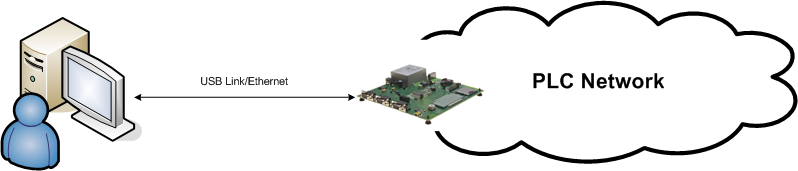
There is a PLC-only application and a PLC-RF hybrid application. The hybrid application can monitor both PLC and RF channels or only one of them. The following table shows the available PHY Sniffer Tool projects:
| PLC-only / PLC-RF Hybrid | Path | Boards |
|---|---|---|
| PLC-only | smartenergy_g3_apps\apps\phy_apps\phy_sniffer_tool\firmware\pic32cx_mtg_ek_pl460.X | PIC32CXMTG-EK + PL460-EK |
| PLC-only | smartenergy_g3_apps\apps\phy_apps\phy_sniffer_tool\firmware\sam_e70_xult_pl460.X | SAME70 Xplained Ultra + PL460-EK |
| PLC-RF Hybrid | smartenergy_g3_apps\apps\phy_apps\phy_sniffer_tool_hybrid\firmware\pic32cx_mtg_ek_pl460_rf215.X | PIC32CXMTG-EK + PL460-EK + REB215-XPRO |
| PLC-RF Hybrid | smartenergy_g3_apps\apps\phy_apps\phy_sniffer_tool_hybrid\firmware\sam_e70_xult_pl460_rf215.X | SAME70 Xplained Ultra + PL460-EK + REB215-XPRO |
- Frames view. This is the basic presentation. It is shown on the main application window and is always visible. Each message is decoded and split in its different fields. These fields are selectively shown in the window, in a sample per line basis. Color codes are applied depending on the packet type.
- Packet view. This window displays detailed information associated with a certain message, which has been selected by the user from the message list.
- Hexadecimal view. This view allows inspecting packet data in raw mode associated with a certain message, which has been selected by the user from the message list. Data is shown in hexadecimal format.
- Network structure view. This view displays the logical network structure. This information is inferred analyzing in real time all the packets received from the sniffer. Selecting a packet in the Frames View will update this view accordingly. It is recommended to use this feature with a sniffer connected nearby the coordinator (G3-PLC) or base node (PRIME).
The sniffer tool stores all the acquired frames in a SQLite database. Using a SQL database allows to perform complex analysis of the data, even if the database is being updated at the same time. SQL also helps to apply a set of filtering rules, so we can remove unnecessary information in the samples or highlight the desired portions of them. The application of these filters does not affect the sample database, so we can reverse their action at any time.
It should be kept in mind that the traffic analysis could include discrepancies with reality. Traffic seen by the hardware sniffer device may differ from what other devices on the network see due to the nature of the PLC/RF channel. Recording information nearby the coordinator (G3-PLC) or base node (PRIME) will produce the best results.
It should also be noted that the database stores the events to build the logical structure of the network. These events may or may not have a full representation of a network depending on when the sniffer has started to collect data and the point where the hardware device is connected. Best results are obtained when the sniffer session is started right after the coordinator (G3-PLC) or base node (PRIME) starts operating in the network.