11.2.3.2.5 CI/CD Wizard Dialog 5
Check to enable the simulator for use as a test image and specify other options. This can be used to run unit tests.
A Microchip Debugger (MDB) script mdb-simulator-script.txt will be added to your project and this is executed during the simulator build step.
The default script will run the simulator for 10 seconds and capture output and coverage based on your settings. To change this, modify the script manually or regenerate using other options. Customize the input file as needed to fit your testing needs. Refer to the Microchip Debugger (MDB) User’s Guide.
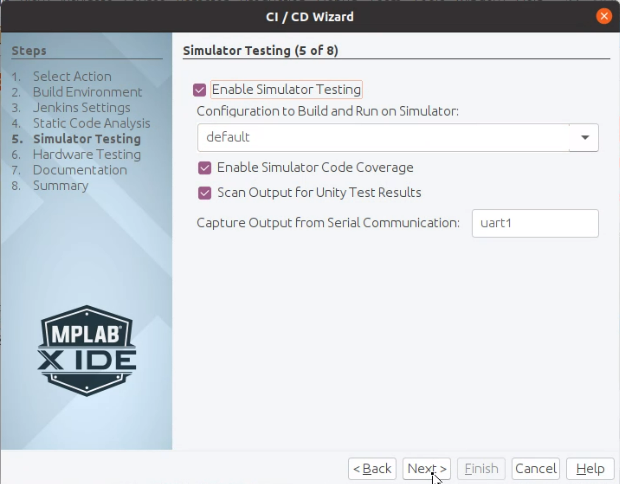
| Option | Description |
|---|---|
| Enable Simulator | Enable the simulator as the debug tool. |
| Configuration to Build and Run on Simulator | Select a project configuration that uses the simulator; either default or one dedicated to simulator use. |
| Enable Simulator Code Coverage | Enable Code Coverage feature built into the Simulator. Note: The Code Coverage API plugin
must be available on your Jenkins server if coverage reporting is
enabled. |
| Scan Output for Unity Test Results | Enable if the configuration builds Unity test runners, and the build job should create a report based on the resulting output. For more info on how to write Unity tests see How to Write and Run Unit Tests with Unity. |
| Capture Output from Serial Communication | This option should be used together with the Scan output for Unity test results option. The simulator needs to know from which serial communication module instance to capture the output from. The default value is uart1, but this is dependent on which device you are using and how you have configured your test setup. |
