14.17.2 Data Memory Window
The Data Memory window displays locations in the range of data and/or program memory for the currently selected 32-bit device.
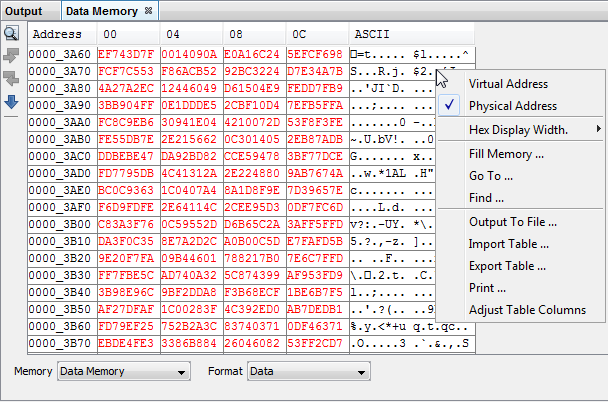
Data Memory Window Display
You may specify how memory is displayed in the window by selecting from the Format drop-down box on the bottom of the window.
When using a hardware tool for debug, some registers may show an R for each nibble of data to represent a reserved resource.
Data Format
This window will have the following columns:
- Address – Hexadecimal address of the data in the next column.
- Data Blocks – Hexadecimal data, shown in 4-byte blocks.
- ASCII – ASCII representation of the corresponding line of data.
Code Format
This window will have the following columns:
- Line – Reference line number corresponding to memory address.
- Address – Physical hexadecimal address of the opcode.
- Opcode – Hexadecimal opcode, shown in 4-byte blocks The opcode that is highlighted represents the current location of the program counter.
- Label – Opcode label in symbolic format.
- Disassembly – A disassembled version of the opcode mnemonic.
Data Memory Window Icons
Icons are located on the left side of the window.
| Icon | Icon Text | Function |
|---|---|---|
 | Refresh by Read Device Memory | Same function as the Debug toolbar Read Device Memory icon - uploads device memory to the MPLAB X IDE. |
 | Find | Specify a string to find in the window. Select to match whole word or case. |
 | Find Next | Find next instance of string from Find. |
 | Find Previous | Find previous instance of string from Find. |
 | Go To | Go to specified line number or address. |
Data Memory Window Menu
Right click in the memory window data area to pop up this menu. Not all items may be visible for all 32-bit MCUs.
| Item | Description |
|---|---|
| Virtual Address | Select virtual addresses for display. See your device data sheet for details. |
| Physical Address | Select physical addresses for display. |
| Symbolic Mode | Code Format
Only Display disassembled hex code with symbols. |
| Hex Width Display | Data Format
Only Set the hexadecimal display width. (Options depend on the device selected). Example: One byte, e.g., 00 01 02 ... 0E 0F Two bytes, e.g., 00 02 04 ... 0C 0E Four bytes, e.g., 00 04 08 0C |
| Fill Memory | Fill memory from
Start Address to End
Address with the value in
Data. Specify other options in the Fill Memory dialog. |
| Go To | Go to the address/function specified using the Go To dialog. |
| Go To Source Line | Code Format
Only Go to the corresponding line in source code in the editor. |
| Find | Find text specified using the Find dialog. |
| Output To File | Write the displayed window contents to a text file using the Output to File dialog. |
| Import Table | Import tabular data from a file into a Memory window using the Import Table dialog. |
| Export Table | Export tabular data from a Memory window into a file using the Export Table dialog. |
| Print the contents of this
window using the Print dialog. Note: If you have a
large memory device, the number of pages printed can become very
large. A suggestion is to print the window contents to a file
(Print dialog,
General tab, Print to
File check box) and then select which pages from
the file you need to print. | |
| Adjust Table Columns | Adjust the columns automatically. |
