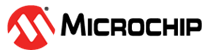2 Request a Quote for Standard and Non-Standard Pricing
(Ask a Question)You can request a quote for both standard (list) pricing and non-standard (discounted) pricing on microchipDirect.
- Log in to microchipDirect:
- Go to the microchipDirect and log in with your
business account.Tip:
- To place an order or request a quote, you must create a business account on the microchipDirect Preferred Application. Account setup takes 24–48 hours.
- For help, see the microchipDirect FAQ.
- Go to the microchipDirect and log in with your
business account.
- Choose the type of quote you need:
- Standard Price Quote: Use this option to generate a quotation at the
standard list price for budgetary approval. Tip: The standard price list is available in microchipDirect.
- Non-Standard Price Quote:
If you need a discount for large orders (more than ten licenses),
request a non-standard price quote by specifying your target price.
These are reviewed on a case-by-case basis.Important: Further in this document, the flow describes a step-by-step guide for applying for large-quantity pricing on microchipDirect.
- Standard Price Quote: Use this option to generate a quotation at the
standard list price for budgetary approval.
- Request a quote:
- Navigate to the
Request Large Volume Pricing menu and select
Request Quote for Large Quantity.
Figure 2-1. Request a Quote Using microchipDIRECT - Fill out the
Large-Quantity Quote Request form with all
required information.
Figure 2-2. Request Form to Raise a Large-Quantity Quote - In the comments section, specify the purpose of your request.
- Click Submit Request.
- Navigate to the
Request Large Volume Pricing menu and select
Request Quote for Large Quantity.
- After you submit your
large-quantity pricing request, a message appears confirming that your request
is under review. You will receive a notification regarding the status of your
quote within two business days.
Figure 2-3. Notification Message After Raising a Quote - Check the status of your quote:
- Go to Check
Quote Status/Place Order under the Request
Large Volume Pricing menu or use the microchipDirect Quote Status page.
Figure 2-4. Verify Quote Status/Place Order Option In the quote status page a table is displayed.Figure 2-5. Quote Status Table
Tip: The information provided in the Large-Quantity Quote Request form can be viewed when hovering over the Quote Information icon in the Quote Number column. - Go to Check
Quote Status/Place Order under the Request
Large Volume Pricing menu or use the microchipDirect Quote Status page.
- Place your order using the
approved quote:
- Click Ordering
Options and enter the approved quantity or number of
seats.
Figure 2-6. Ordering Options - To add the items to your shopping cart, click Add Your Quantities to Cart to add the items to your shopping cart.
- The price in the cart
updates automatically to reflect your approved quote.
Figure 2-7. Shopping Cart View Before Applying Quote Figure 2-8. Shopping Cart View After Applying Quote - You can remove the quote from the item in your cart by clicking the Remove Quote icon.
- Click Proceed to Secure Checkout to continue.
- Click Ordering
Options and enter the approved quantity or number of
seats.
- Select your payment method and
complete the order:
- Choose your payment
method from the available list.
Figure 2-9. Select Payment Method - If you have a purchase order, you can use the number with your approved credit line and receive an invoice within 30 days. Verify the other payment methods allowed by microchipDirect.
- Choose your payment
method from the available list.
- Receive your license and
installation instructions:
- After payment, you will receive a unique software ID or license file and installation instructions by email. Check your Inbox, Spam, and Trash folders.
Tip:
- New License: You will receive your software ID and download instructions shortly after the completion of these steps. Register on the microchipDirect portal with your software ID to generate your license.
- Renewal License: If you renew 10–90 days before expiration, the renewal license file is sent before expiration. Otherwise, it is sent shortly after the purchase. You can also download the license from your microchipDirect account.
- Incremental License: The updated license file is sent and is also available for download from your microchipDirect account.
For more details, visit the Libero® SoC Design Suite Versions 2025.1 to 12.0.
For any questions or support, visit the Microchip Technical Support Portal.