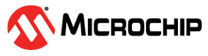1.2.3 PIC32CXMTSH-DB Evaluation Kit: Building and Running the OTA Bootloader applications
Downloading and building the application
To clone or download this application from Github,go to the main page of this repository and then click Clone button to clone this repo or download as zip file. This content can also be download using content manager by following these instructions
Path of the application within the repository is apps/ble/external_memory/
To build the application, refer to the following table and open the project using its IDE.
OTA Bootloader
| Project Name | Description |
|---|---|
| ota_bootloader/firmware/pic32cx_mtsh_db.X | MPLABX Project for PIC32CXMTSH-DB Evaluation Kit |
OTA application
| Project Name | Description |
|---|---|
| ota_app/firmware/pic32cx_mtsh_db.X | MPLABX Project for PIC32CXMTSH-DB Evaluation Kit |
Setting up PIC32CXMTSH-DB Evaluation Kit
To run the demo, the following additional hardware are required:
Short J2-1 and J2-2 using jumper in the RNBD451 Add On Board
Insert RNBD451 Add On Board board into MIKROBUS 1 Connector.
Insert EEPROM 3 Click board into MIKROBUS XPLAINED PRO
connect MIKROBUS XPLAINED PRO into Xplained Pro connector
Connect the Debug Uart to USB (Isolated UART ) port on the board to the computer using a micro USB cable
Setting up the host scripts
- Refer to OTA Bootloader Host Script Help for settings up python scripts which are used in order to update the application binary image
Running the Application
Open the OTA bootloader project ota_bootloader/firmware/pic32cx_mtsh_db.X in the IDE
Make sure that the ota_app/firmware/pic32cx_mtsh_db.X is added as a loadable project to OTA bootloader application
- As the external memory may not have any valid binary required by OTA bootloader for the first time, Adding the ota_app as loadable allows MPLAB X to create a unified hex file and program both these applications in their respective memory locations based on their linker script configurations
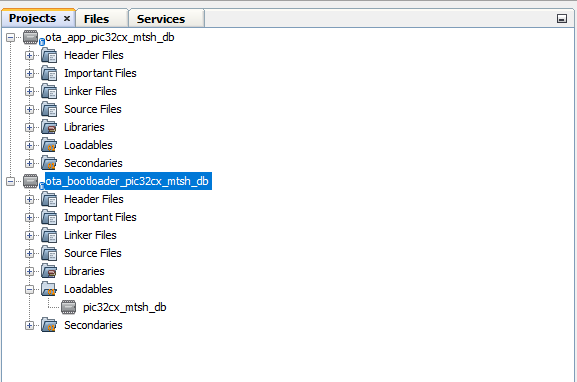
Open the Terminal application (Ex.:Tera Term) on the computer
Connect to the Virtual COM port and configure the serial settings as follows:
- Baud : 115200
- Data : 8 Bits
- Parity : None
- Stop : 1 Bit
- Flow Control : None
Build and program the OTA bootloader application using the IDE
Once programming is done OTA bootloader starts execution and directly jumps to application space to run the OTA application
- LED_RED starts blinking indicating that the OTA application is running
- Observe the below message on console
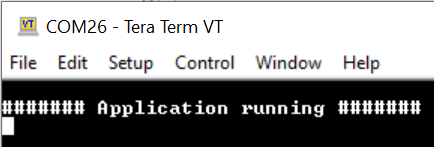
Open the OTA application project ota_app/firmware/pic32cx_mtsh_db.X in the IDE
Update ota_app/firmware/src/app.c to update printf() message from ####### Application running ####### to ####### New Application running ####### as below

Clean and Build the OTA application project to generate the binary (Do not program the binary)
Go to the <harmony3_path>/bootloader_apps_ota/apps/ble/external_memory/ota_app/firmware/pic32cx_mtsh_db.X/dist/pic32cx_mtsh_db/production/pic32cx_mtsh_db.X.production.bin directory and open the command prompt to run the below command
python <harmony3_path>/bootloader_apps_ota/tools/ota_host_mcu_header.py -p 0x1002000 -j 0x1002000 -l 0x0 -f pic32cx_mtsh_db.X.production.bin- This command adds OTA Host MCU Header to the application binary. If command executed successful then "image.bin is generated successfully" message display on the command prompt.
Run the below command
python <harmony3_path>/bootloader_apps_ota/tools/ota_rnbd_header.py -f image.bin- This command adds OTA RNBD Header to the image.bin and generates RNBD_image.bin application binary. If command executed successful then "RNBD_image.bin is generated successfully" message display on the command prompt.
Refer Send application binary using MBD App to program RNBD_image.bin application binary to the target.
Once Firmware Update is successful
- LED_RED still blinking indicating that the OTA application is running
- Observe the below message on console
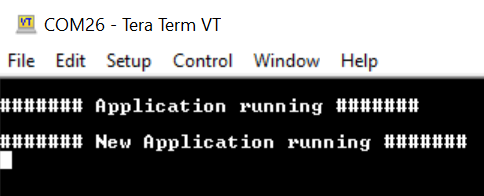
Repeat Step 8-13.
- Observe LED_RED still blinking
- Observe message printed on console