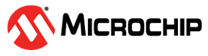1.8 I2C Driver Synchronous - I2C EEPROM
This example application shows how to use the I2C driver in synchronous mode to perform operations on the EEPROM.
Description
This example uses the I2C driver in synchronous mode to communicate with the EEPROM to perform write and read operations in RTOS environment. This application uses I2C driver to read and write data to EEPROM 3 click board that has AT24CM02 EEPROM on it..
Downloading and Building the Application
To clone or download this application from Github, go to the main page of this repository and then click Clone button to clone this repository or download as zip file. This content can also be downloaded using content manager by following these instructions.
Path of the application within the repository is apps/driver/i2c/sync/i2c_eeprom/firmware.
To build the application, refer to the following table and open the project using its IDE.
| Project Name | Description |
|---|---|
| sam_9x75_curiosity_freertos.X | MPLABX project for SAM9X75 Curiosity Development Board |
Setting Up AT91Bootstrap loader
To load the application binary onto the target device, we need to use at91bootstrap loader. Refer to the at91bootstrap loader documentation for details on how to use it to bootstrap the application binaries.
Setting Up the Hardware
The following table shows the target hardware for the application projects.
| Project Name | Description |
|---|---|
| sam_9x75_curiosity_freertos.X | SAM9X75 Curiosity Development Board |
Setting Up SAM9X75 Curiosity Development Board
- One EEPROM 3 Click board
- Connect the USB port J2 on board to the computer using a micro USB cable (to power the board)
- Connect EEPROM 3 Click Board to MikroBus1 (J25) connector on the board
Running the Application
- Build the application using its IDE
- The LED is turned ON when the value read from the EEPROM matched with the written value
| Board | LED Name |
|---|---|
| SAM9X75 Curiosity Development Board | RGB_LED (Green) |