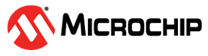1.14 Time System Service Multi-client
This example application demonstrates the multi-client system timer functionality.
Description
- This application demonstrates timer functionality (with two clients to the Time System Service) by periodically printing a message on console every two seconds and blinking an LED every one second.
- Delay, counter and single shot timer functionality is demonstrated on a switch press.
- On a switch press, the application reads the current value of the 64 bit counter (say, count 1).
- It then starts a delay of 500 milliseconds and waits for the delay to expire.
- Once the delay has expired, the application again reads the current value of the 64 bit counter (say, count 2) and calculates the difference between the two counter values.
- The difference count indicates the time spent for the delay and is printed on the console as, “Delay time = x ms”, where x is the delay value and is equal to 500 milliseconds in the given example.
- The application then starts a single shot timer of 100 milliseconds.
- When the single shot timer expires, a message is printed on the console that says “Single shot timer of 100 ms expired”.
- This message is printed only once on every switch press.
Downloading and Building the Application
To clone or download this application from Github, go to the main page of this repository and then click Clone button to clone this repository or download as zip file. This content can also be downloaded using content manager by following these instructions.
Path of the application within the repository is apps/system/time/sys_time_multiclient/firmware.
To build the application, refer to the following table and open the project using its IDE.
| Project Name | Description |
|---|---|
| sam_9x75_curiosity.X | MPLABX project for SAM9X75 Curiosity Development Board |
Setting Up AT91Bootstrap loader
To load the application binary onto the target device, we need to use at91bootstrap loader. Refer to the at91bootstrap loader documentation for details on how to use it to bootstrap the application binaries.
Setting Up the Hardware
The following table shows the target hardware for the application projects.
| Project Name | Description |
|---|---|
| sam_9x75_curiosity.X | SAM9X75 Curiosity Development Board |
Setting Up SAM9X75 Curiosity Development Board
- Connect the UART DEBUG J35 on board to the computer using a UART-FTDI cable (to enable debug com port)
- Connect the USB port J2 on board to the computer using a micro USB cable (to power the board)
Running the Application
- Build the application using its IDE
- Open the Terminal application (Ex.:Tera term) on the computer.
- Connect to the (USB to Serial) COM port and configure the serial settings as
follows:
- Baud : 115200
- Data : 8 Bits
- Parity : None
- Stop : 1 Bit
- Flow Control : None
- Observe the following message getting printed on the console every two
seconds
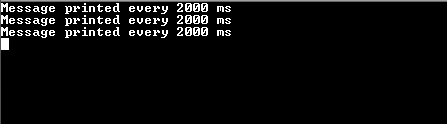
- Press the switch and observe the following output on the terminal (highlighted
in red box)
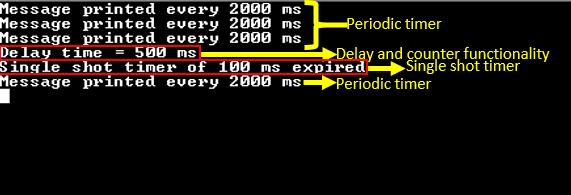
- “Delay time = 500 ms” indicates the amount of time spent during the delay
- “Single shot timer of 100 ms expired” is printed only once on every switch press
- LED indicates the periodic timer functionality
- LED is toggled periodically every one second
| Board | Switch Name | LED Name |
|---|---|---|
| SAM9X75 Curiosity Development Board | USER | RGB_LED (Blue) |