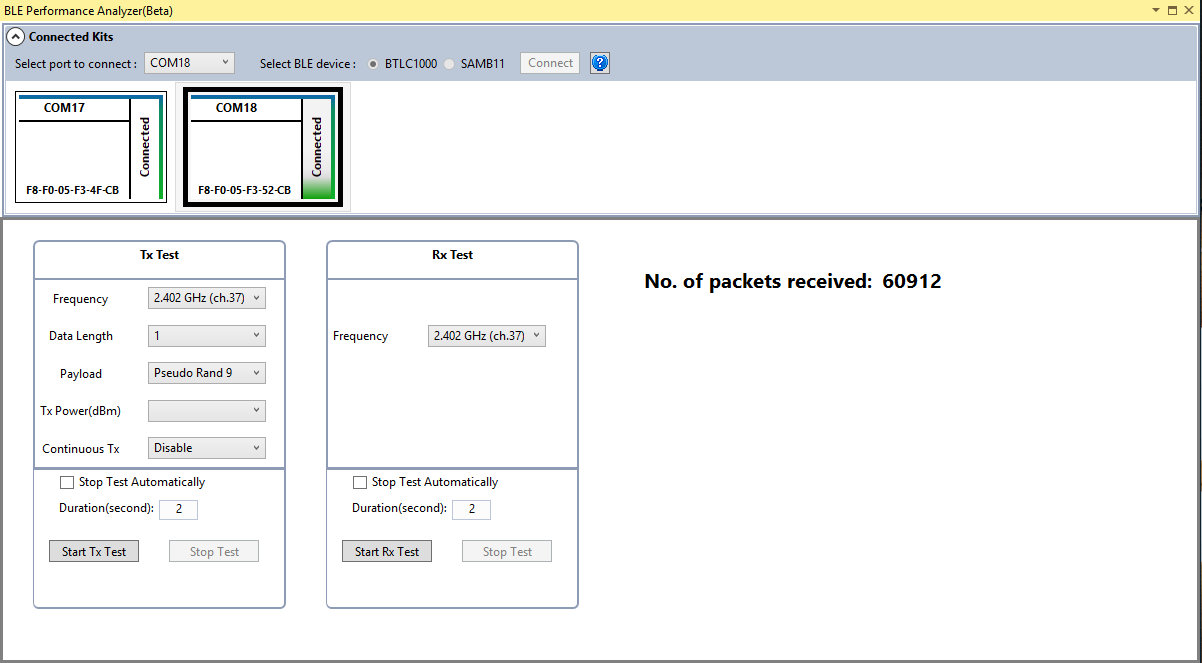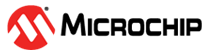4 BLE Performance Analyzer
Open BLE Performance Analyzer using the 'BLE Performance Analyzer' toolbar button or menu item under 'Tools' menu
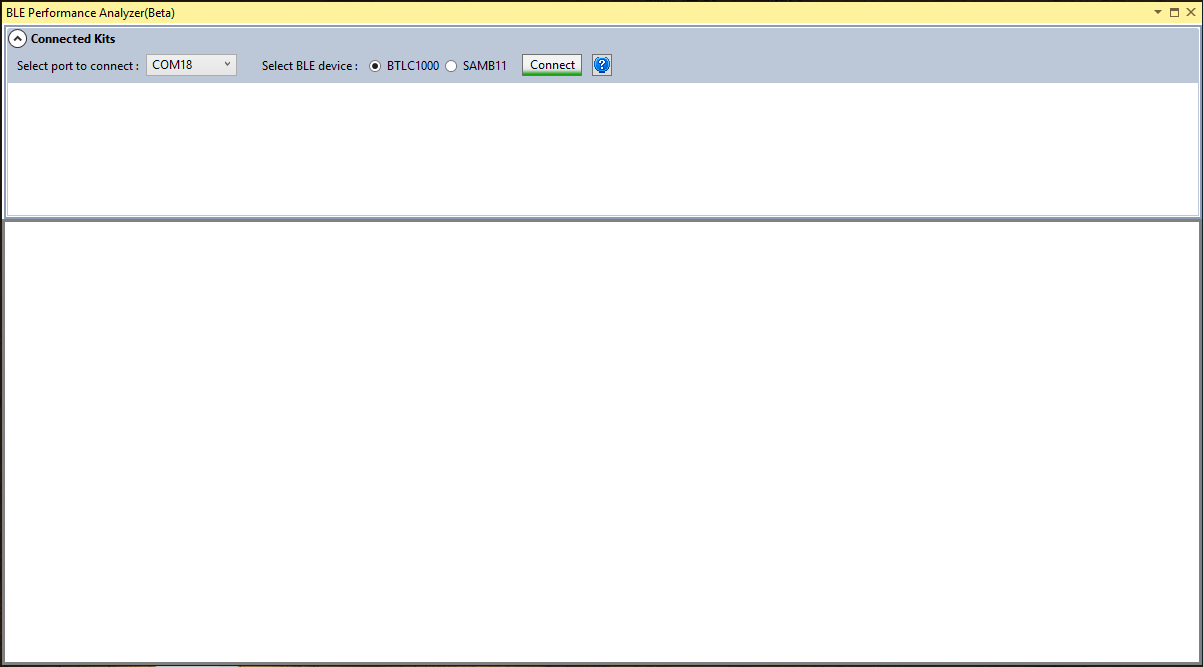
Select the COM port to which the HW platform is connected to. For example, if SAM L21 XPRO is used as a serial bridge, then a Virtual COM port will be available to connect. Select the BLE device.
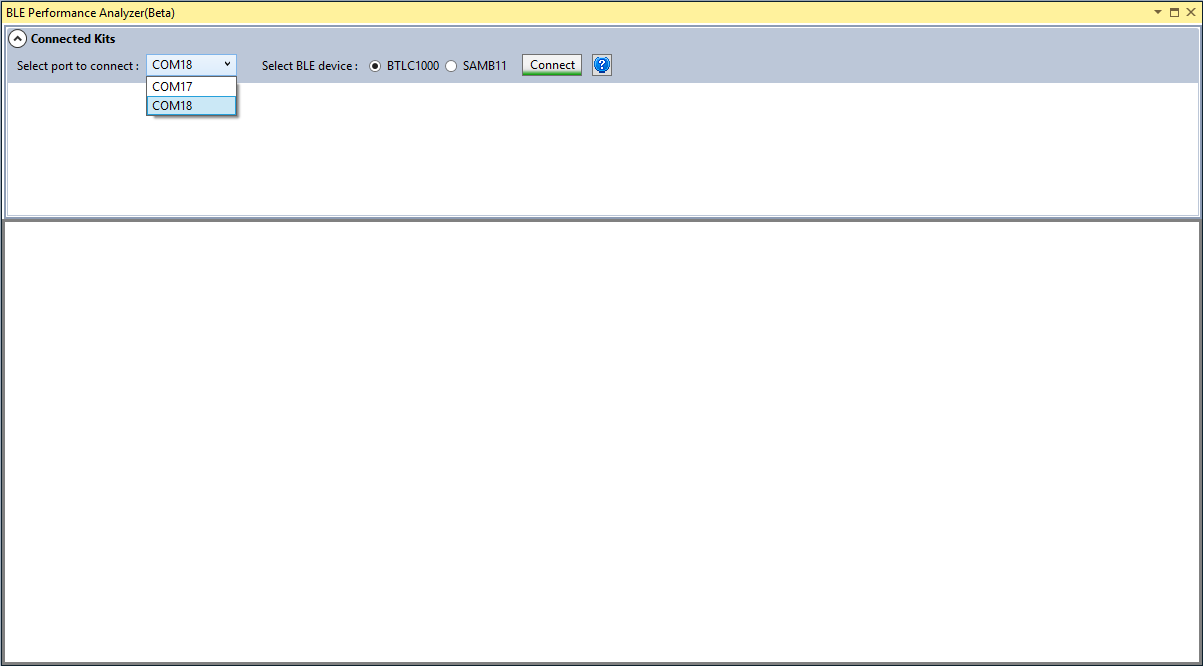
After selecting the COM port (or Virtual COM port) and BLE device, click on the button "Connect" to establish communication between the BLE Performance Analyzer tool and the connected HW platform. In case of connection timeout, reset the kit ( LED0 starts glowing after few seconds) and try to connect again. The following figure shows the HW platform connected to Performance Analyzer.
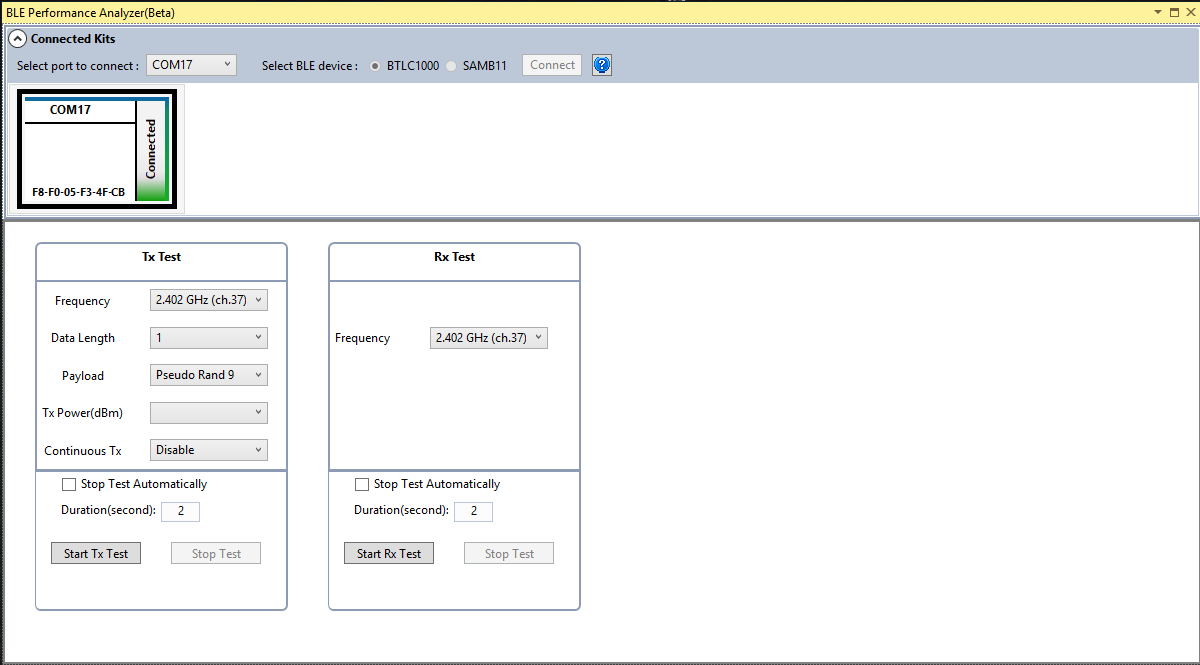
Ensure that both the HW platforms (one for TX and one for RX) are connected to the Performance Analyzer as shown in the below figure.
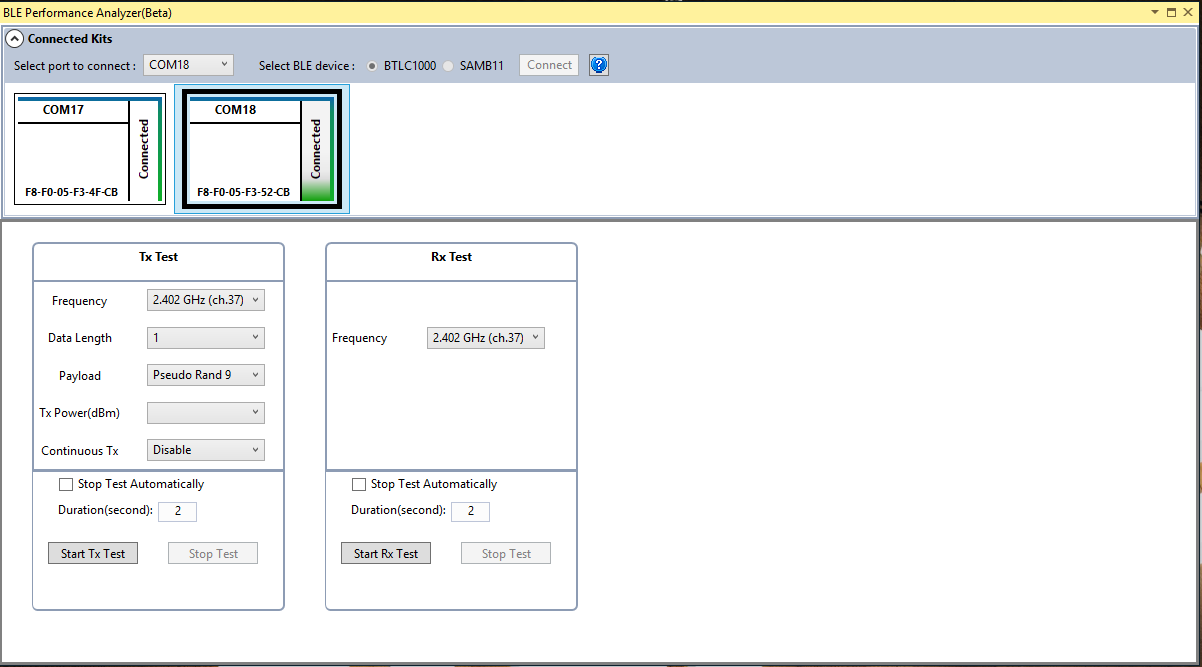
Start the Direct Test Mode, configuring one board as TX and the other one as RX. Note that any side can be replaced by a standard compliant test equipment. Make sure to select the same RF Channel for both during the Test and to start the Rx Test before the Tx Test in order not to miss any packets.
The first kit is selected for executing Tx Test. Select a kit and click on “Start Tx Test” button.
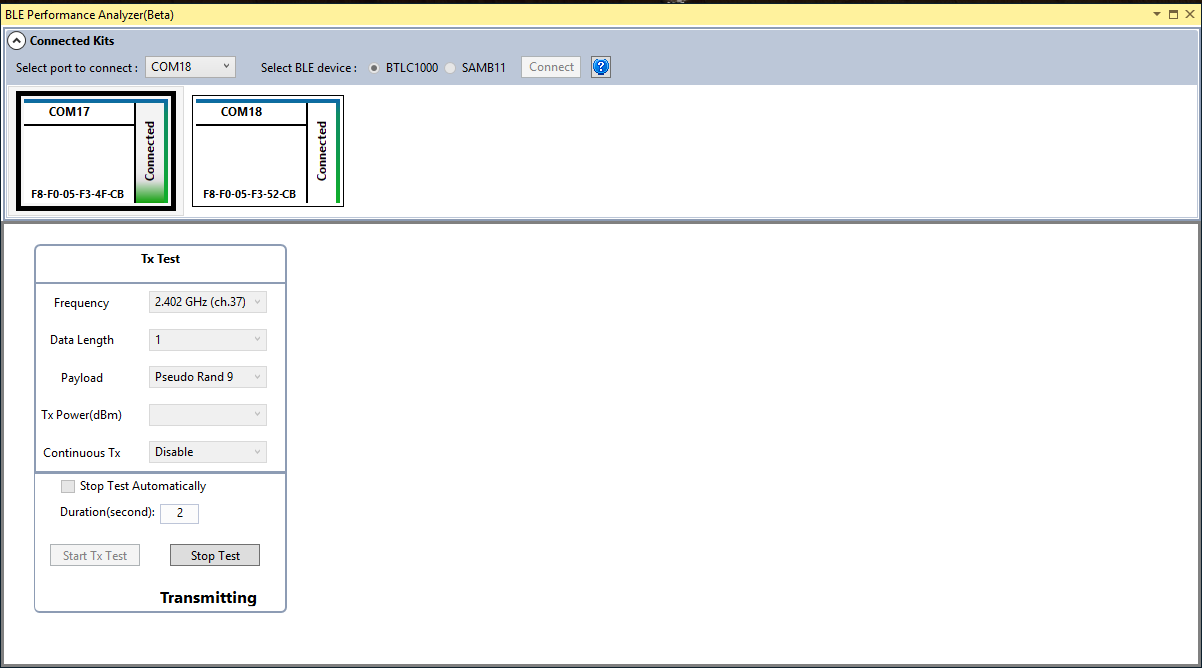
Select a kit for executing RX tests. Note that the second kit is selected for executing Rx Test. Select a kit and click on “Start Rx Test” to start Rx Test.
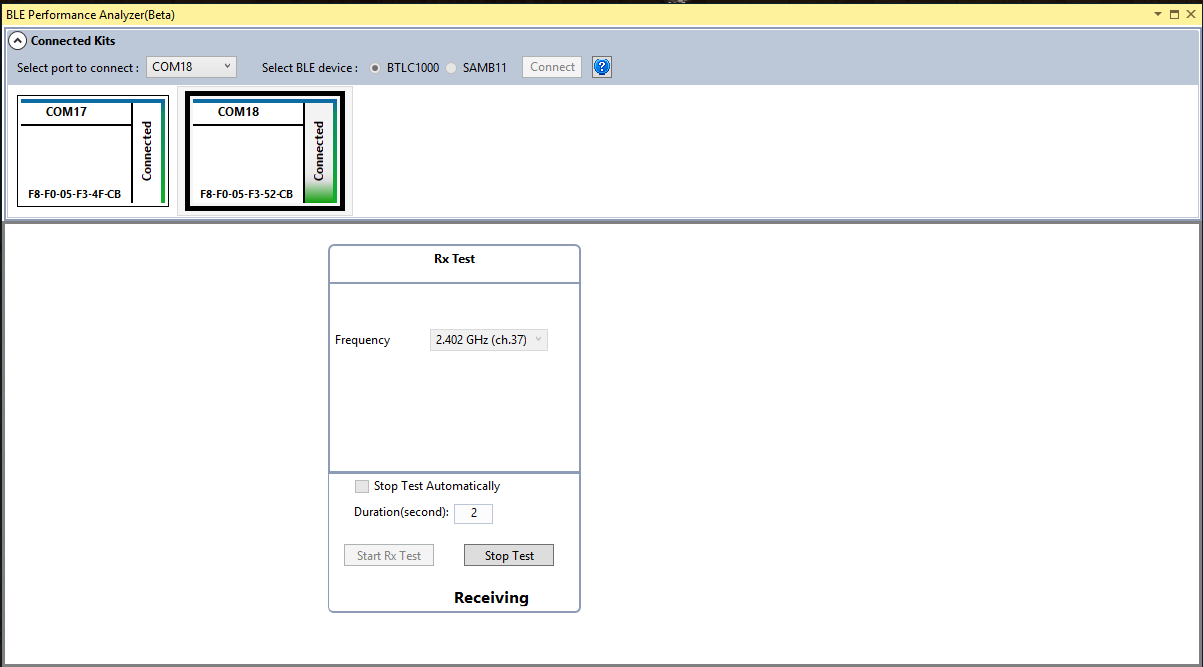
On the RX test pane, press “Stop Test” button. The number of successful received packets is displayed after pressing “Stop Test”.