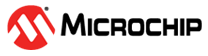11 Data Visualizer
To visualize and interpret the ADC results, the user must follow these steps:
- Open the Data Visualizer tool by
selecting Tools >Data Visualizer.
Figure 11-1. Open the Data Visualizer - Connect to the Curiosity Nano COMn
port, as described in the figure below.
Figure 11-2. Connect to the Desired Communication Port - From Configuration
>Protocols, open Data Streamer by double clicking.
Figure 11-3. Open a New Data Streamer Protocol - Connect the COMn port source to the
Data Stream Control Panel input by dragging and dropping.
Figure 11-4. Link the Communication Port to the Data Streamer - Select the Configuration file and
click Load.
Figure 11-5. Browse for the Configuration File Figure 11-6. Select the Configuration File Figure 11-7. Load the Configuration File - From Configuration >
Visualization, open a new Graph by double clicking.
Figure 11-8. Open a New Graph - Connect the ADC Result source to the
Graph: Configuration >Axis 0 > New plot input by dragging and
dropping.
Figure 11-9. Link the ADC Result to the Plot on Graph The results for all the use cases are presented in the figures below. The results were obtained by randomly turning the potentiometers rotors.
The ADC Single Conversion use case results are plotted according to the figure below. The results are in the range [0; 4095], as expected for a 12-bit resolution value.
Figure 11-10. ADC Single Conversion The ADC Free-Running use case results are presented below. They look similar to the Single Conversion results.
Figure 11-11. ADC Free-Running Conversion The ADC Differential Conversion results are presented below. The results are in the range [-2048; +2047], as expected for a 12-bit signed value.
Figure 11-12. ADC Differential Conversion Figure 11-13. ADC Sample Accumulator For the ADC Window Comparator use case, a horizontal cursor can be added to measure the desired threshold. The step is described in the figure below.
In this use case, rotating the potentiometer will modify the ADC value until LED0 is turned on or off. The threshold (the value of the ADC conversion result corresponding to the LED0 changing state) is highlighted by the horizontal cursor.
Figure 11-14. Add Horizontal Cursor The plot is visible in the figure below.Figure 11-15. ADC Window Comparator The ADC Event Triggered use case results are presented in the figure below.
Figure 11-16. ADC Event Triggered The ADC Temperature Measurement use case results are presented in the figure below. To obtain these results, small temperature variations were introduced in the setup environment.
Figure 11-17. ADC Temperature Measurement