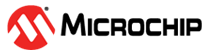1.7 USART Driver Asynchronous - USART Multi Instance
This example application demonstrates the multi instance feature of the asynchronous mode of the USART driver.
Description
This example uses the USART driver in asynchronous mode to communicate over two UART consoles. It echoes the characters entered by the user on the respective console.
Downloading and Building the Application
To clone or download this application from Github, go to the main page of this repository and then click Clone button to clone this repository or download as zip file. This content can also be downloaded using content manager by following these instructions.
Path of the application within the repository is apps/driver/usart/async/usart_multi_instance/firmware.
To build the application, refer to the following table and open the project using its IDE.
| Project Name | Description |
|---|---|
| sam_ha1_xpro.X | MPLABX project for SAM HA1G16A Xplained Pro Evaluation Kit |
Setting Up the Hardware
The following table shows the target hardware for the application projects.
| Project Name | Description |
|---|---|
| sam_ha1_xpro.X | SAM HA1G16A Xplained Pro Evaluation Kit |
Setting Up SAM HA1G16A Xplained Pro Evaluation Kit
- To run the demo, the following additional hardware are required:
- Connect the mikroBUS Xplained Pro board to the EXT1 header of the SAM HA1G16A Xplained Pro Evaluation Kit.
- Install an USB UART click board on to the mikroBUS Xplained Pro board.
- Connect a micro USB cable to the DEBUG port. This will enumerate a first port.
- Connect mini USB cable to the USB UART click board. This will enumerate the
second port.Note: ATSAMHA1G16A device in SAM HA1G16A Xplained Pro board is not recommended for new design, hence replace the device with ATSAMHA1G16AB device. Connect the supported external debugger to Cortex Debug Port.
Running the Application
- Open the Terminal application (Ex.:Tera Term) on the computer for two COM ports.
- Configure the serial port settings as follows:
- Baud : 115200
- Data : 8 Bits
- Parity : None
- Stop : 1 Bit
- Flow Control : None
- Build and program the application using the MPLAB X IDE.
- Type a character and observe the output on the two consoles as shown below:
- If success the character typed echoes back and an LED toggles on each time the character is echoed.
- Console1

- Console 2

| Board | LED Name |
|---|---|
| SAM HA1G16A Xplained Pro Evaluation Kit | LED0 |