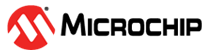2 Running the Demo
To run the demo, perform the following steps to setup the board:
- Update the Icicle Kit to the latest Linux image and reference design. For more information, see MPFS Icicle Kit User Guide.
- Ensure that the jumper settings on the PolarFire SoC Icicle Kit are set according to the instructions provided in the Jumper Settings section.
-
Connect the Icicle Kit USB-UART terminal port on the kit to the Host
Machine.
Important: If your host PC does not recognize the USB – UART COM port, you can download the required drivers from CP210x USB to UART Bridge VCP Drivers.
-
Use a terminal software such as Putty, ExtraPutty, minicom, screen, and so on.
Open serial connections to two of the UART ports available through the USB-UART
terminal:
- Use the serial port setting: 115200 baud, no parity, and no flow control
- Connect the 12V Power supply to the Icicle Kit and turn on the Power ON/OFF switch.
-
Perform the following steps to determine the correct COM port number for use in
the terminal software:
- On a Windows host:
-
- Open the Device Manager and navigate to Ports (COM and LPT)
- Look for the COM ports corresponding to "Silicon Labs Quad CP2108 USB to UART Bridge: Interface 0 and Interface 1"
- On a Linux host:
-
- Use the
dmesg | grep ttycommand on the terminal
- Use the
-
Power cycle the board. You should see the following boot messages on the
terminal window:
- The UART interface0 displays Hart Software Services boot messages
- The UART interface1 displays U-Boot and Linux boot messages and provides a Linux prompt
- Login with the user name “root”. No password is required.