2.9 Building AT91Bootstrap Project Using MPLABx (SAMA5D29 Curiosity Development Board)
- Open a console and execute the
following command to clone at91bootstrap repository into a directory named
at91bootstrap.X
git clone https://github.com/linux4sam/at91bootstrap at91bootstrap.X - Open at91bootstrap.X directory as project in MPLABx
Configure Compiler
- Open project properties window,
and choose Makefile option to configure the compiler:
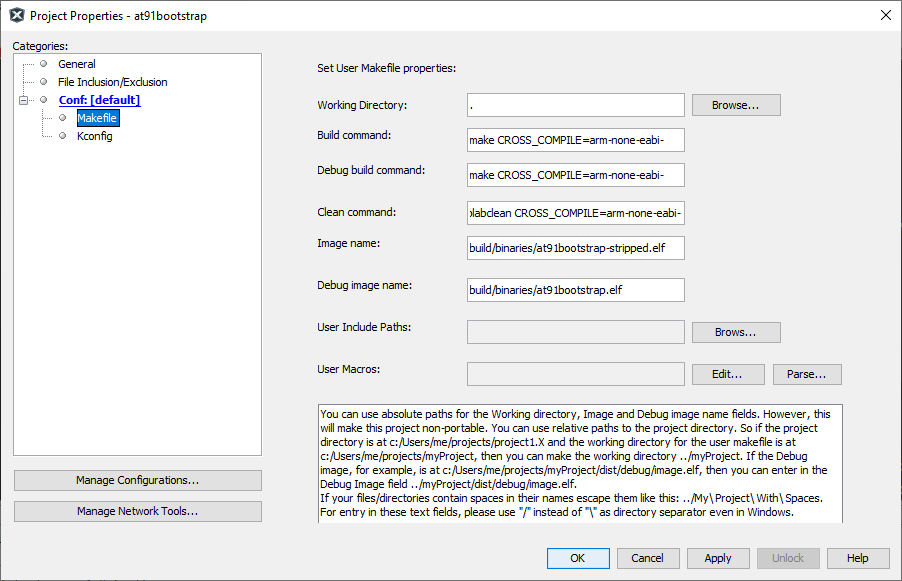
- Default option is configured to
use ARM gcc. To use xc32, replace all instances of arm-none-eabi- to xc32- as
follows
 Note: For the build to be successful, the configured compiler should be available in the system path.
Note: For the build to be successful, the configured compiler should be available in the system path.
Configure Target
- Open project properties window,
and choose Kconfig option to configure the build target:
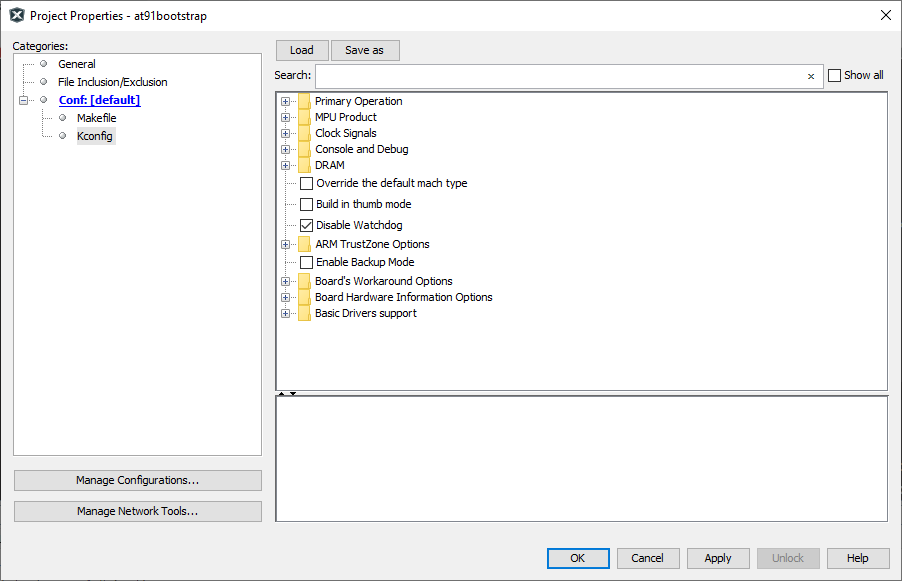
- Click on LOAD button and
navigate to the configs folder inside at91bootstrap.X directory. The user needs
to choose the default configuration file(defconfig) based on what the user needs
the at91boostrap to doDebug/Run application from within MPLABx
- Load {evaluation_kit}_bkpt_none_defconfig. For example, on SAMA5D29 Curiosity Development Board, select sama5d29_Curiosity_bkptnone_defconfig as the configuration file
- Click on Apply
and OK buttons to configure the project
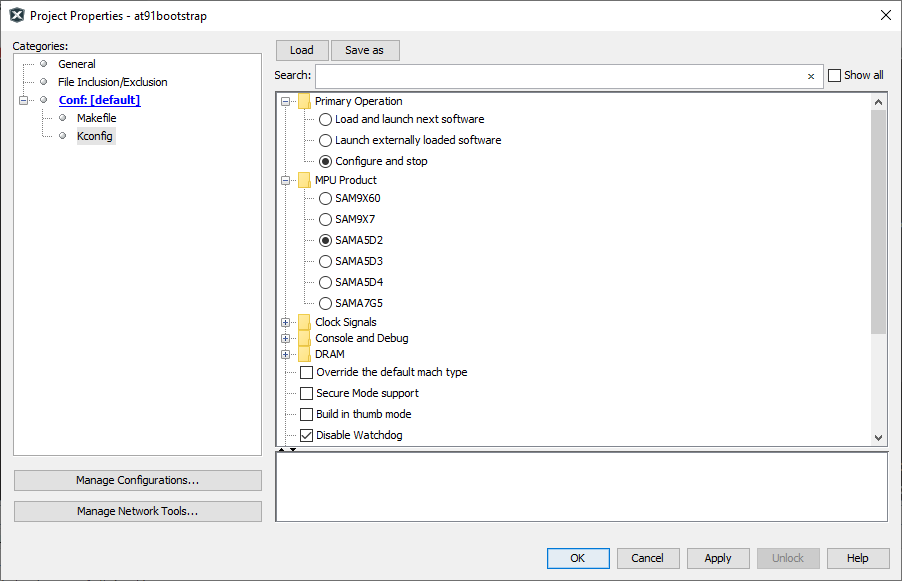
- The user can see that the MPU product is selected as SAMA5D2 and the primary operation is selected as Configure and Stop
Load and Run application from an SD card- Load {evaluation_kit}sd_uboot_defconfig. For example, on SAMA5D29 Curiosity Development Board, select sama5d29_Curiositysd_uboot_defconfig as the configuration file
- Click on Apply
and OK buttons to configure the project
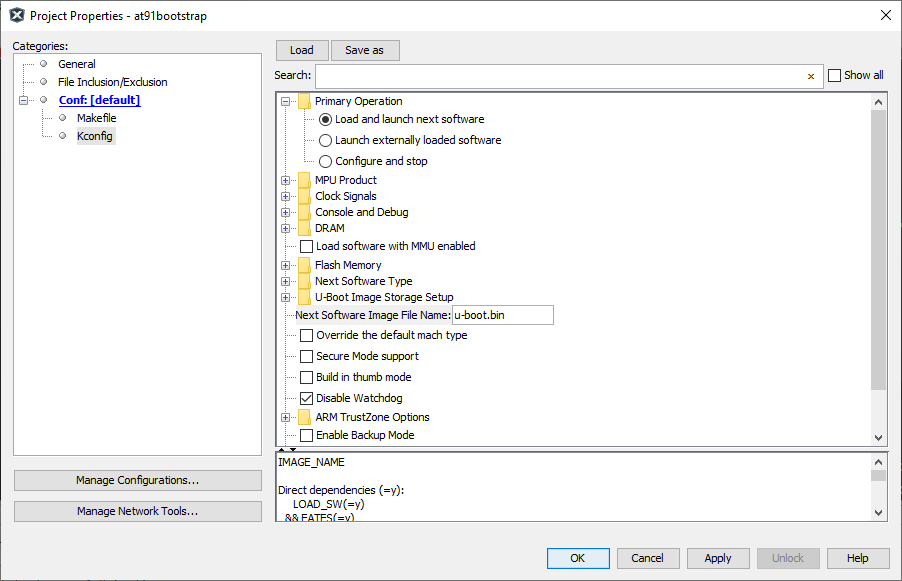
- The user can see that the MPU product is selected as SAMA5D2 and the primary operation is selected as Load and launch next software
- Edit the Option
Next Software Image File Name from u-boot.bin to
harmony.bin

Build Target
Once the target configuration is applied in the properties window, the user can build the at91boostrap just like any other MPLABx project. After the build is complete, the user can find the generated binary files under build/binaries directory.
