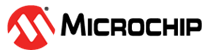5.1 Host EEPROM Program
Building the Application
To build this application, open the project file located at
“apps/host_eeprom_program/ata851x_curiosity.X” in MPLAB X IDE.
For more details on opening the project file in MPLAB X IDE, refer to the Opening, Building and Programming the Existing Application . The following
table provide details on the project.
| Project Name | Description |
|---|---|
ata851x_curiosity.X |
|
- Connect the USB port on the ATA8510 Curiosity Board to the PC using a USB Type-C™ cable.
- Connect the programmer
(ATMEL-ICE, PowerDebugger, PICkit4, or PICkit5) to the ISP connector on the ATA8510 Curiosity Board, as illustrated in the
following figure:
Figure 5-1. ISP Connection Diagram - Open the EEPROM project file for
the ATA8510/15 from the following path:
“
apps/host_eeprom_program/ata851x_curiosity.X”. - Build the project and program the
code to the hardware using the MPLAB X IDE.
- Disconnect the USB Type-C™ cable from the ATA8510 Curiosity Board.
-
To modify the EEPROM configuration for the Host Controller Application, use the
ata8510_host_cfg.hexfile located in the project folder: “apps/host_eeprom_program/ata851x_curiosity.X”Use this hex file with the ATA8510/15 EEPROM Configuration Tool (refer to ATA8510/15 EEPROM Configuration Tool).
- Do not use the exported hex file (
ata8510_host_cfg.hex) generated by the ATA8510 Configuration Tool directly as a loadable hex file. The EEPROM address requires an offset to be applied.To handle this, the Hexmate command is executed as a pre-build step in the project, which adds the required offset to the hex file automatically.Figure 5-2. Building - Project Properties - In the Project Properties window, program and configure the EEPROM file
“
ata8510_host_cfg_offset.hex” via “Extra Loadables”. This image will be programmed into the ATA851x EEPROM when the project is built and programmed..Figure 5-3. Extra Loadables Project Properties