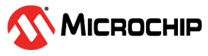4 Installing the Library
To install the MCC Melody 8-Bit MDFU Application Helper Library:
Content Manager Wizard
- Create a new MPLAB® X project with one of the supported Melody devices.
- Open MCC.
- Select MCC Melody from the Content Manager Wizard start page.
- Once you see the MCC Content Manager Wizard page with the required and optional content boxes, check the box located next to the 8-Bit MDFU Client library. It can be found on this page by going to Optional Content>Libraries>8-Bit MDFU Application Helper.
- Once the box there is checked, click Finish to start the library download.
Content Manager
- Open MCC.
- Select Content Manager from within the Device Resources section.
- Navigate to Libraries>Bootloader>8-Bit MDFU Application Helper and select the desired version.
- Click Apply in the top right of the Content Manager Window.