5.2.1 BLE Sensor
PIC32-BZ6 Curiosity Board
Devices (Device): PIC322051BZ62132(MCU) on PIC32WM-BZ6204UE module
Devices (Used, On-Board): Analog Temperature Sensor, RGB LED, User Button, User LED, USBUART converter
PIC32-BZ6 Curiosity Board
Hardware Required
| S. No. |
Tool |
Quantity |
|---|---|---|
| 1 |
PIC32-BZ6 Curiosity Board |
1 |
| 2 |
Micro usb cable |
1 |
| 3 |
Android/iOS Smartphone |
1 |
Software
To install Tera Term tool, refer to the Tera Term web page in Reference Documentation from Related Links.
Smartphone App
Microchip Bluetooth Data (MBD) iOS/Android app available in stores.Programming the Precompiled Hex file or Application Example
Using MPLAB® X IPE:
-
Import and program the precompiled hex file:
<Harmony Content Path>\wireless_apps_pic32_bz6\apps\ble\advanced_applications\ble_sensor\precompiled_hex\ble_sensor.X.production.signed.hex. - For detailed steps, refer to Programming a Device in MPLAB® IPE in Reference Documentation from Related Links.Note: Ensure to choose the correct Device and Tool information.
Using MPLAB® X IDE:
- Perform the following the steps mentioned in Running a Precompiled Example. For more information, refer to Running a Precompiled Application Example from Related Links.
-
Open and program the application example
ble_sensor.xlocated in<Harmony Content Path>\wireless_apps_pic32_bz6\apps\ble\advanced_applications\ble_sensor\firmware. - For more details on how to find the Harmony Content Path, refer to Installing the MCC Plugin from Related Links.
Demo Description
This application demonstrates the capability of PIC32WM-BZ6204UE module to connect to a mobile phone through Bluetooth Low Energy (BLE). The RGB LED on the Curiosity board can be controlled by mobile app. The PIC32-BZ6 device will also report the temperature data periodically to mobile phone through BLE.-
The PIC32WM-BZ6204UE module will be a BLE peripheral device and will advertise on startup. The user can initiate the connection through mobile application. The advertisement payload holds the temperature information and the GREEN On/Off status, for more information refer to Protocol Exchange from Related Links.
-
Uses “BLE Sensor” sub app from the Microchip Bluetooth Data (MBD) mobile app for BLE demonstration:
-
Application is supported by iOS and Android OS
-
Available in respective app stores/play stores
-
-
When Connected(ING) to the application the BLUE color “User LED” will turn On:
-
Blinks the “User LED” with 500 ms blink interval when the device sending advertisement packets
-
Once connected, the “User LED” turns on solid
-
-
From the Smartphone App the following actions can be performed:
-
The RGB LED can be switched On/Off from MBD mobile app
-
When LED is switched On, the RGB color can change to any color from the mobile app color wheel.
-
-
From the PIC32WM-BZ6204UE module the following actions can be performed:
-
The RGB LED can be switched on/off by pressing the On board “User Button”:
-
When the “USR BTN2 Button” is pressed and released the RGB LED is switched On with default color GREEN or the last stored color
-
When the “USR BTN2 Button” is pressed and released again, then the RGB LED will be toggled from the previous state
-
-
Read the temperature sensor every 1 sec once and send the temperature value to mobile app when the temperature changes about 1 degree C
-
Testing
-
Install the Microchip Bluetooth Data (MBD) Smartphone App:
-
iOS/Android users can search for “Microchip Bluetooth Data” App in App Store and install
-
Enable Bluetooth on the Smartphone
-
-
Launch the MBD Smartphone App.
-
Supply power to PIC32-BZ6 Curiosity Board:
-
Connect a USB cable to the kit or a 4.2V Li-ion/Li-Po Battery. For more information refer to the Power Supply section of PIC32-BZ6 Curiosity Board User's Guide.
-
The User LED (blue (D5)) starts blinking on the Curiosity Board when the board is in advertisement mode.
-
-
UART Console Behavior:
- The application activity is shown as “Console Log” through on board UART-USB converter.
- Open Terminal (Example: Tera Term) to look for these logs - UART baud settings: 115200 8-N-1 without flow control.
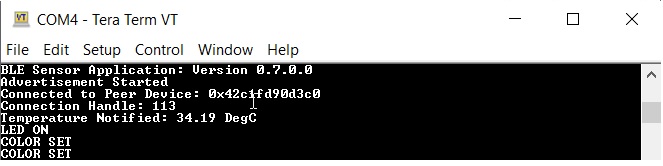
-
Monitor LED state and Temperature from MBD Mobile App:
-
PIC32-BZ6 Curiosity Board starts in advertisement mode to advertise its presence on a smartphone and to allow access to LED on/off state and temperature sensor data.
-
Navigate through the Smartphone App as shown in the following figure to access the advertisement information.
Figure 5-164. . 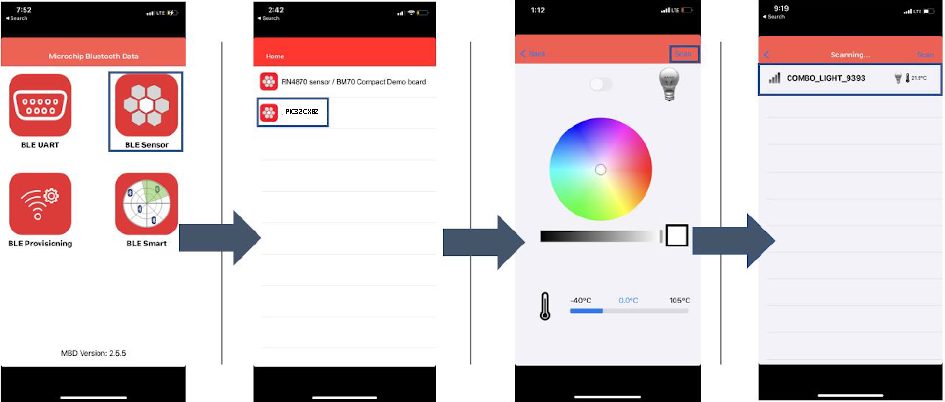
-
-
Control RGB LED state On/Off as well as brightness from MBD App:
-
Click the device that shows up after initiating a scan to establish a connection with PIC32WM-BZ6204UE module.
-
The User blue LED becomes solid once connection is established between the smartphone and PIC32WM-BZ6204UE module.
-
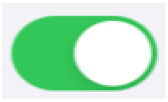 Controls
the GREEN LED state On/Off.
Controls
the GREEN LED state On/Off. -
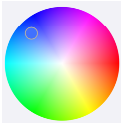 User can
change the RGB LED color using the color wheel in the MBD app.
User can
change the RGB LED color using the color wheel in the MBD app. -
 Controls
the brightness of RGB LED when the LED is “On”.
Controls
the brightness of RGB LED when the LED is “On”. -
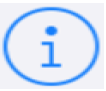 Additional
info
Additional
info
-
-
To disconnect the MBD Application running on your smart phone, you can do one of the following:
-
Press the reset button on PIC32-BZ6 Curiosity Board
-
Initiating a “Scan” on Smartphone App
-
Upon successful disconnection, the PIC32WM-BZ6204UE module starts in Advertisement.
