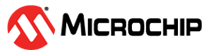4.5 Running a Precompiled Application Example
This section gives a detail explanation on how to open, build and program an existing application example.
Prerequisites
Download Application Example from Discover
- Open Microchip Discover by
clicking the button below .
- Enter “wireless_apps_pic32_bz6”.
Then press Enter.
-
It will list all 44 application examples.
- Click one of them and then choose
“Download”.
- Then it will download the
“wireless_apps_pic32_bz6-1.1.0.zip” which contains all the 44 application
examples:
COM Port Setup
To resolve COM port issues that prevent the output of text to the Tera Term terminal using the PIC32-BZ6 curiosity board, follow these steps:
- Close Tera Term and unplug the curiosity board from the computer.
- Open Device Manager.
Figure 4-12. Device Manager - Plug the curiosity board back into the computer.
- In the Tera Term window, select
“Serial”.
- Select USB Serial Device from “Port”
- In the Setup tab, change
the value from 9600 to 115200 in “Speed”. Click New setting to apply the
changes.
- Press the Reset button on the
board to see text on the terminal if the curiosity board is programmed to do
that.
Opening, Building and Programming an Existing Application Example
- Open MPLAB X IDE.
- Connect Curiosity Board to the PC using USB cable. The IDE will show “PIC32-BZ6 curiosity board” landing page.
Select File > Open Project.
- Browse to project location of choice (In this example, it is ble_sensor) project, select project file from the location
<Discover Path>\wireless_apps_pic32_bz6\apps\ble\advanced applications\ble_sensor\precompiled_hex\ble_sensor.X.production.signed.hex.Attention Open Project Properties:
Select PIC32_BZ6_Curiosity-SNxxx as hardware tool for programming.
- Ensure correct DFP and XC32 is selected as mentioned in the Tools Chain and Harmony Components. Select 6.2.0 as CMSIS.
Select option Build Project in IDE to compile the application example.
-
Select option Run Project in IDE to program the target – the onboard debugger will program the example application.