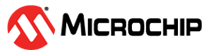6.4 Creating a New MCC Harmony Project
- To create a new project, open MPLAB X IDE and click on File>New
Project.
Figure 6-1. New Project - In the “New Project” pop-up,
click on Microchip Embedded>Application Project(s)>Next.
Figure 6-2. Choose Project - In Select Device window,
select the device from drop down and click Next.
Figure 6-3. Select Device - In Select Compiler window,
Select the latest compiler and click Next.
Figure 6-4. Select Compiler - In Select Project Name and
Folder window, enter the project name and select the project location, and
click Finish.
Figure 6-5. Select Project Name and Folder - Now MPLAB X Code Configurator Content
Manager will be launched automatically. It will setup the configuration and initiate
the project.
Figure 6-6. MCC Required Content - After a while, MCC will
display the project graph containing the default component: CMSIS Pack,
System, Device Family Pack and EVSYS.
Figure 6-7. Project Graph - Project and Device
resources.
Figure 6-8. Project and Device resources
- After a while, MCC will
display the project graph containing the default component: CMSIS Pack,
System, Device Family Pack and EVSYS.
- Select IEEE 802.15.4 PHY APP available in
“Libraries/Harmony/Wireless/System Services/” under the “Device
resource” tab. All the necessary components will be auto populated. Accept
all Dependencies or satisfiers, by selecting Yes.
Figure 6-9. MCC Project Creation - Project graph Figure 6-10. MCC Project Graph Figure 6-11. MCC Project Graph - After the auto population of all the components, the following dependencies needs to
be selected manually.
- CONSOLE component
should be manually connected to its consumer SYS COMMAND.
Figure 6-12. MCC Project Graph - CONSOLE component
should be connected to it's dependency component SERCOM0 UART.Note: SERCOM 0 UART is specific to PIC32-BZ6 curiosity board, other SERCOMs can be selected as per the device selection.
Figure 6-13. MCC Project Graph - Dependencies like timer for
IEEE 802.15.4 PHY component needs to be added. (explained in API guide/user
guide for the PHY component)..
Figure 6-14. MCC Project Graph
- CONSOLE component
should be manually connected to its consumer SYS COMMAND.
- The following image shows the complete graph required for the application
generation. Verify if the Project Graph window has all the expected MCC
configurations.
Figure 6-15. MCC Project Graph - The following figure shows the steps for configurations to be done prior to project
generation.
- System and
FreeRTOS Configuration
Figure 6-16. System Configuration Figure 6-17. FreeRTOS Configuration - SERCOM0 PAD
configuration and Pin settings. configure the SERCOM0 as illustrated in the
following figure.
Figure 6-18. SERCOM 0 Configuration -
SYS CONSOLE BUFFER configuration can be chosen as per user preference. (recommended to have max value possible).
Figure 6-19. Console Configuration - P2P PHY APP component
configuration options (can be modified as per user preference).
Figure 6-20. P2P PHY APP Configuration
- System and
FreeRTOS Configuration
- Generate Code by clicking on the “Generate” button available under MCC tab as shown in Figure 6-21.
- Files and Routines Automatically generated by MCC.
Figure 6-21. MCC Project code Generation Figure 6-22. MCC Project code Generation - After generating the code from MCC tool by clicking Generate, below is the project folder structure.
Figure 6-23. MCC Project code Generation The following code snippet shows modifications that need to be added in MCC generated files (lines to be modified are highlighted).
tasks.cfile.Add the following modifications in
tasks.cfile in the places highlighted in the following figures.TaskHandle_t xSYS_CMD_Tasks;Figure 6-24. Application edits Figure 6-25. Application edits Note: The above modifications need to be done manually for H3 repos using Core package version 3.12.1 or below. For the next release version of Core, these changes will be automatically generated.- Change argument of
SYS_Load_Cal()function toWSS_ENABLE_ZBininitialization.cfile (This is mandatory for using the PHY library component).Figure 6-26. Application edits
- User Application Development.
- Compile MCC auto generated
project as shown in following figure.
Figure 6-27. user edits - Addressing the mandatory
error: User action required in
app_user_edits.c. Click on the error message in the output window, it will redirect toapp_user_edits.cfile. Follow the steps mentioned in theapp_user_edits.cand do the necessary changes. Then comment the #error message as below.Figure 6-28. User Edits
- Compile MCC auto generated
project as shown in following figure.
- Build the project after doing all the above changes and program on Curiosity board.
Figure 6-29. Clean and Build MPLAB Project Figure 6-30. Program/Flash the firmware to Device - P2P PHY Application MCC Configurations.
- Harmony3 based P2P PHY
Application framework allows, user to do different configurations and
generate the code based on that configurations.
- Application
Configuration
- Application/PHY specific configurations like channel,
source short address, ieee address, etc., can be configured
here. IEEE 802.15.4 PHY supports 16 channels (channel 11 to
26) in 2.4 GHz frequency band. These configuration changes
are reflected in
app_p2p_phy_config.hfile.Figure 6-31. Application configuration file
- Application/PHY specific configurations like channel,
source short address, ieee address, etc., can be configured
here. IEEE 802.15.4 PHY supports 16 channels (channel 11 to
26) in 2.4 GHz frequency band. These configuration changes
are reflected in
- Application
Configuration
- Harmony3 based P2P PHY
Application framework allows, user to do different configurations and
generate the code based on that configurations.