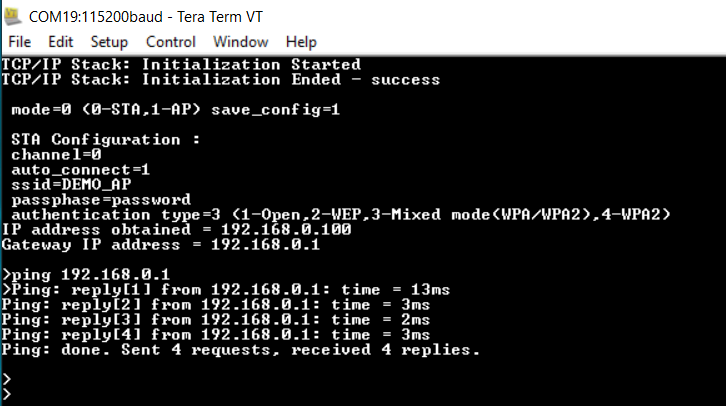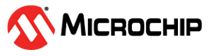1.18 Wi-Fi Station(STA) Mode
This example application acts as a Wi-Fi Station(STA) to connect to Access point(AP) and exchange data.
Description
This application demonstrates how a user can connect to the Home AP. The user would need to configure the Home AP credentials (like SSID and security items). The Wi-Fi service will use the credentials to connect to the Home AP and acquire an IP address.The default application will try to establish a connection to AP "DEMO_AP" with WPA2 security and password as a "password".
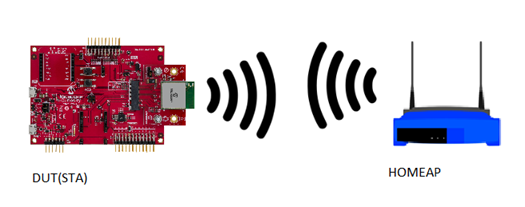
Downloading and building the application
To download or clone this application from Github, go to the top level of the repository
Path of the application within the repository is apps/wifi_sta/firmware .
To build the application, refer to the following table and open the project using its IDE.
| Project Name | Description |
|---|---|
| pic32mz_w1_curiosity_freertos.X | MPLABX project for PIC32MZ W1 Curiosity Board |
Setting up PIC32MZ W1 Curiosity Board
- Connect the Debug USB port on the board to the computer using a micro USB cable
- On the GPIO Header (J207), connect U1RX (PIN 13) and U1TX (PIN 23) to TX and RX pin of any USB to UART converter
- Home AP (Wi-Fi Access Point with internet connection)
Running the Application
Open the project and launch Harmony3 configurator.
Configure home AP credentials for STA Mode.
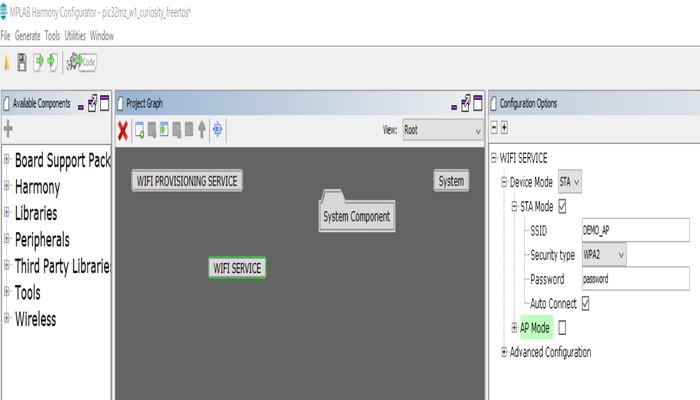
Save configurations and generate code via MHC
Build and program the generated code into the hardware using its IDE
Open the Terminal application (Ex.:Tera term) on the computer
Connect to the "USB to UART" COM port and configure the serial settings as follows:
- Baud : 115200
- Data : 8 Bits
- Parity : None
- Stop : 1 Bit
- Flow Control : None
The device will connect to the Home AP and print the IP address obtained.
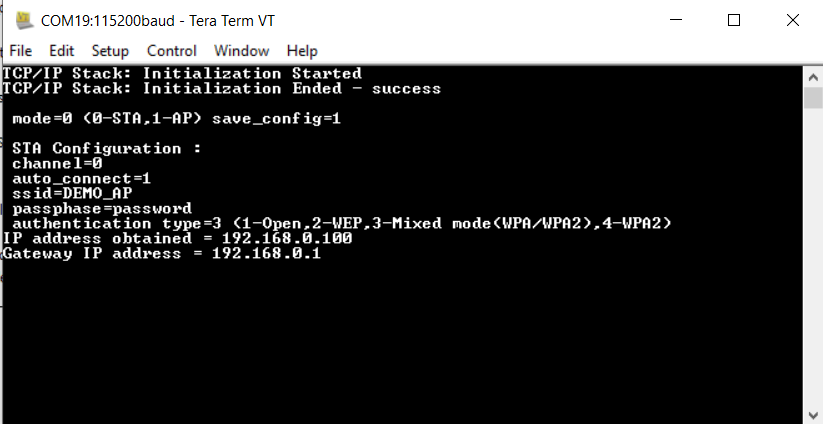
From the DUT(Device Under Test), user can ping the Gateway IP address.