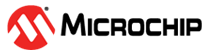4 Flashing the Firmware into ZigBit USB Stick
The following are the steps to flash the firmware into the ZigBit USB stick:
- Connect the Atmel ICE JTAG cable from the AVR® connector port in the Atmel ICE to the JTAG programming header (J2). For more details, refer to the ZigBit USB Stick User Guide (42194).
- Connect the Atmel ICE to one COM port of the PC using the USB cable and ZigBit USB stick to another COM port of the PC. For more details, refer to the Atmel-ICE Programmers and Debuggers User Guide (42330).
Figure 4-1. Atmel ICE ZigBit Sniffer Connection - Open the Microchip Studio. Go to
Tools>Device Programming, and select the corresponding tools, devices and interfaces.Figure 4-2. Device Programming - The user must select the following fields:
- From the “Tool” drop-down list, select Atmel-ICE.
- From the “Device” drop-down list, select ATxmega256A3U.
- From the “Interface” drop-down list, select JTAG.
Figure 4-3. Device Programming Fields - To locate the firmware images:
Figure 4-4. Firmware File Directory - Open Microchip PCAP Utility. Click the tool.
- Tool details will be listed on the “Tool Information” field. Click the Sniffer Firmware Version directory folder.
- Firmware files will be listed. Load the sniffer firmware from this location.
- Flash the firmware into the ZigBit sniffer.
- Disconnect the Atmel ICE from the ZigBit USB stick.
- Connect the ZigBit USB stick to the PC via USB, and open the Microchip PCAP Utility Tool.
Figure 4-5. Connect Zigbee USB Stick to PC