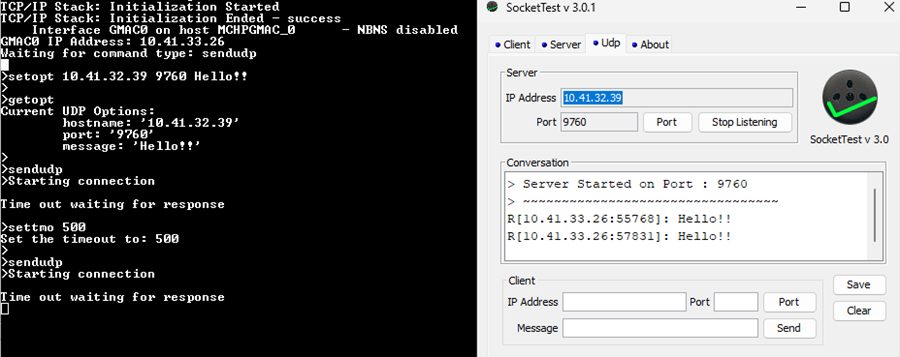1.11 TCP/IP UDP Client
This application demonstrates usage of MPLAB Harmony UDP API to implement a UDP client that establishes TCP/IP connection to a UDP server, on port 9760.
Description
The TCP/IP UDP Client application is based on MPLAB® Harmony 3 TCP/IP Stack.
The Harmony TCP/IP stack is a collection of different network protocols.
The source files of Harmony 3 TCP/IP stack is available here.
The demo is created with MPLAB X IDE and MCC plugin.
MCC Project Graph - TCP/IP UDP Client
The following Project Graph shows the Harmony components included in the TCP/IP UDP Client demo application.
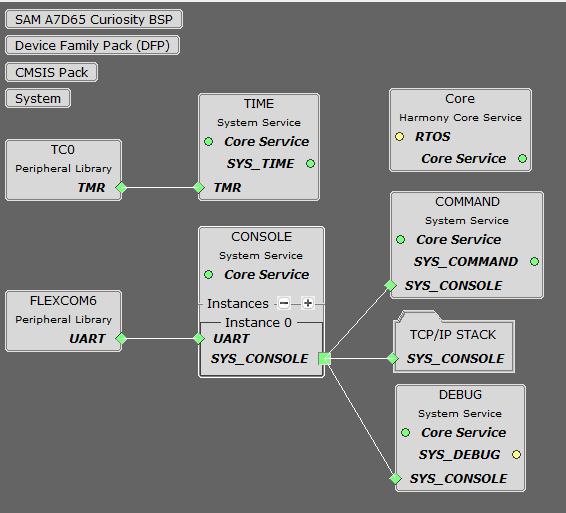
FreeRTOS component is required for RTOS application. For bare-metal (non-RTOS) FreeRTOS component should not be selected.
TCP/IP Configuration - TCP/IP UDP Client
The TCP/IP modules enabled for the demo is shown in the TCP/IP Configuration Overview
More details of TCP/IP Configuration plugin is available here
The Ethernet interface in this demo-configuration use GMAC0 with Onboard Gigabit Ethernet PHY Transceiver LAN8840.

The Ethernet interface in this demo-configuration use GMAC1 with External Gigabit Ethernet PHY Transceiver LAN8840.
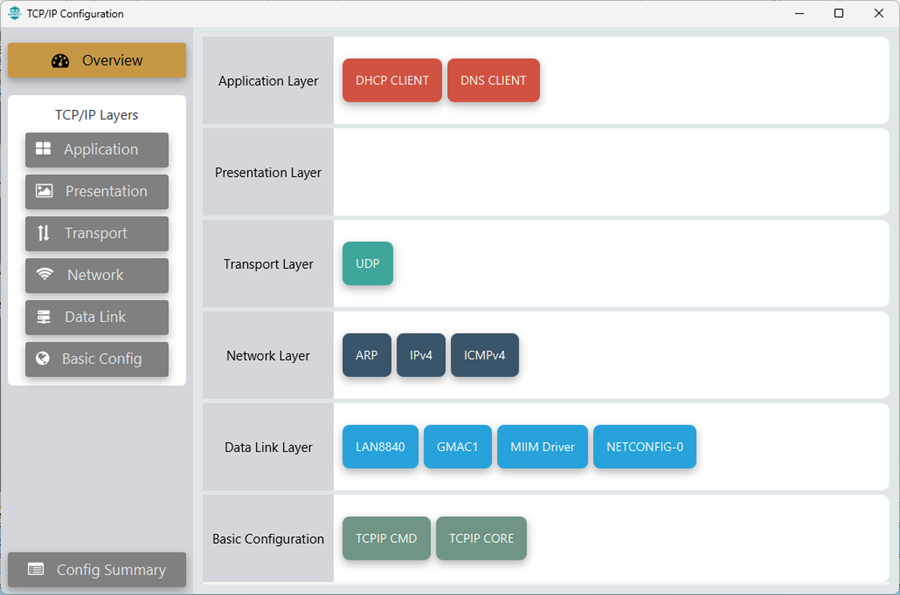
The Application Layer modules enabled in the demo are as follows:
- Application Layer Modules
- DHCP Client to discover the IPv4 address from the nearest DHCP Server.
- DNS Client provides DNS resolution capabilities to the stack.
Downloading and Building the application
To clone or download this application from Github, go to the main page of this repository and then click Clone button to clone this repository or download as zip file.
This content can also be downloaded using content manager by following these instructions.
Path of the application within the repository is apps\tcpip_udp_client\ .
To build the application, refer to the following list of demo configurations and open the project using MPLAB X IDE.
| Project Name | Target Device | Development Board | Description |
|---|---|---|---|
| sam_a7d65_curiosity_gmac0.X | SAMA7D65 | SAMA7D65-Curiosity | TCP/IP UDP Client - Onboard Gigabit Ethernet PHY LAN8840 - Bare Metal |
| sam_a7d65_curiosity_gmac0_freertos.X | SAMA7D65 | SAMA7D65-Curiosity | TCP/IP UDP Client - Onboard Gigabit Ethernet PHY LAN8840 - FreeRTOS |
| sam_a7d65_curiosity_gmac1.X | SAMA7D65 | SAMA7D65-Curiosity+ LAN8840 EDS2 Daughter Card | TCP/IP UDP Client - External Gigabit Ethernet PHY LAN8840 - Bare Metal |
| sam_a7d65_curiosity_gmac1_freertos.X | SAMA7D65 | SAMA7D65-Curiosity+ LAN8840 EDS2 Daughter Card | TCP/IP UDP Client - External Gigabit Ethernet PHY LAN8840 - FreeRTOS |
Hardware Setup - SAMA7D65-Curiosity
The target board for running the application is SAMA7D65-Curiosity.
This section provides essential hardware configuration of this target board to run TCP/IP applications.

Board Setup
To set up the hardware, refer to the section Board Setup in SAMA7D65-Curiosity Kit User Guide.
- Default jumper setting of the board is shown above.
- Connect the USB Type-C cable between USB-A port on the board and host PC. This will supply power to the board.
- Connect a USB-UART converter for console output between the UART DEBUG port on the board and host PC.
- Connect the debugger/programmer between JTAG connector on the board and host PC.
- For GMAC0 application demos, connect Ethernet cable between RJ45 connector of Onboard Gigabit Ethernet PHY LAN8840 and router/switch/computer.
- For GMAC1 application demos, connect Ethernet cable between RJ45 connector of External Gigabit Ethernet PHY LAN8840 (through SODIMM add-on slot) and router/switch/computer.
Setting up at91bootstrap loader
To load the application binary onto the target device, we need to use at91bootstrap loader.
Refer to the at91bootstrap loader documentation for details on how to configure and run/debug the application using MPLABX and booting application using an SD Card.
Running the Application
- Open a terminal application on the host computer (like Hyper-terminal or Tera Term).
- Configure the terminal application for serial port connected to UART DEBUG port.
- Set baud rate as 115200 in the terminal application.
- Build and download the application project on the target board.
- Ensure connection from Gigabit(1000Mbps) capable network socket of a router/switch/computer to the board.
- Verify the TCP/IP Stack initialization console messages.
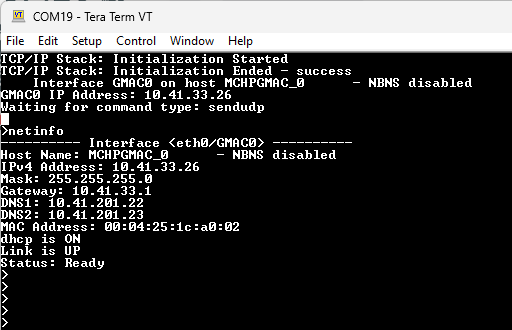
If DHCP client is enabled in the demonstration, wait for the DHCP server to assign an IP address for the development board.
This will be printed on the console. Otherwise, the default static IP address will be assigned to the board.
By entering the command netinfo, the response is obtained as shown above.
UDP Client Test
For UDP Client test, a UDP Server application is required to run on the host computer.
In this demonstration, we use SocketTest utility configured as UDP server.
- Application commands for this demo are : setopt, getopt and sendudp.
- setopt : Set the UDP packet options like destination IP address, destination port and message to send
- getopt : Readback the current settings
- sendudp : Send the UDP packet
See the following screenshot of Console with UDP Client Commands for the test and UDP Server (SocketTest) receiving message from UDP Client.