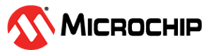1.1.4 PIC32MZ Embedded Connectivity with FPU (EF) Starter Kit: Building and Running the UDP Bootloader applications
Downloading and building the application
To clone or download this application from Github,go to the main page of this repository and then click Clone button to clone this repo or download as zip file. This content can also be download using content manager by following these instructions
Path of the application within the repository is apps/udp_bootloader/
To build the application, refer to the following table and open the project using its IDE.
Bootloader Application
| Project Name | Description |
|---|---|
| bootloader/firmware/pic32mz_ef_sk.X | MPLABX Project for PIC32MZ Embedded Connectivity with FPU (EF) Starter Kit |
Test Application
| Project Name | Description |
|---|---|
| test_app/firmware/pic32mz_ef_sk.X | MPLABX Project for PIC32MZ Embedded Connectivity with FPU (EF) Starter Kit |
Setting up PIC32MZ Embedded Connectivity with FPU (EF) Starter Kit
- Connect a mini USB cable to the UART-USB port J11
- For programming, connect a mini USB cable to the USB Debug port J3
- Establish a connection between Host PC and the device through the RJ45 Ethernet connector on the LAN8740 PHY daughter board using an Ethernet cable
Running the Application
Open the test application project test_app/firmware/pic32mz_ef_sk.X in the IDE
Build the project to generate the binary (Do not program the binary)
Open the bootloader project bootloader/firmware/pic32mz_ef_sk.X in the IDE
Build and program the application using the IDE
LED1 will be Turned On once programming is completed and bootloader starts running
Open the Terminal application (Ex.:Tera Term) on the computer to get test application messages through UART once bootloaded
Configure the serial port settings as follows:
- Baud : 115200
- Data : 8 Bits
- Parity : None
- Stop : 1 Bit
- Flow Control : None
Configure the Host PC for setting up IP Address to communicate with the device
Go to Control Panel/Network and Internet/Network Connections
Open Ethernet properties
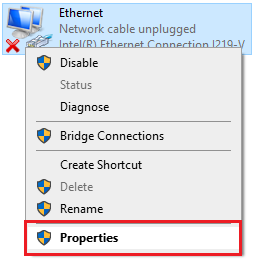
Double Click on Internet Protocol Version 4 (TCP/IPv4)
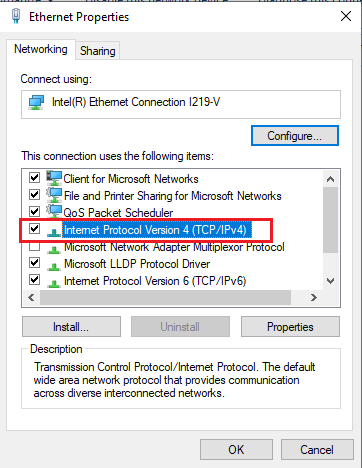
Configure the IP Address as shown below
- IP address : 192.168.1.12
- Subnet Mask : 255.255.255.0
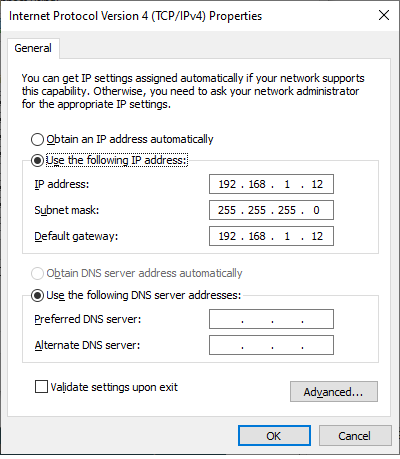
Launch the Unified Host application from below path
- <harmony3_path>/bootloader/tools/UnifiedHost-*/UnifiedHost-*.jar
Configure the Unified host application
Select the Device architecture and Protocol as shown below
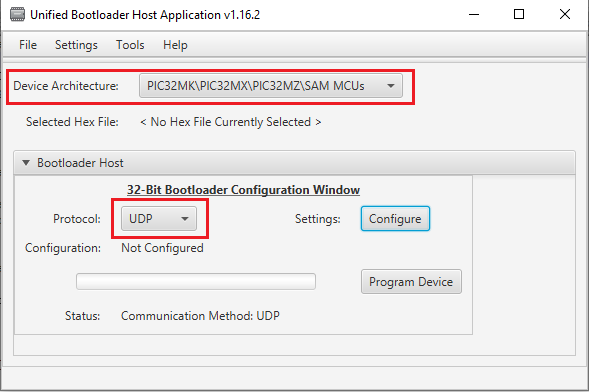
Click on configure button to configure UDP port Number and IP Address
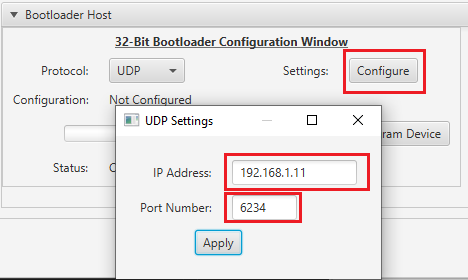
Load the test application hex file to be programmed using below option
- <harmony3_path>/bootloader_apps_ethernet/apps/udp_bootloader/test_app/firmware/pic32mz_ef_sk.X/dist/pic32mz_ef_sk/production/pic32mz_ef_sk.X.production.hex
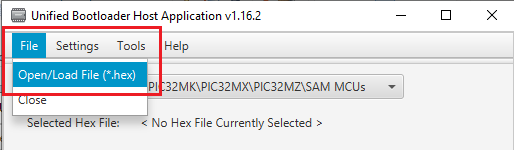
Open the Console window of the host application to view application bootloading sequence
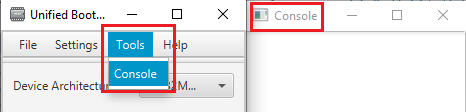
Click on Program Device button to program the loaded test application hex file on to the device
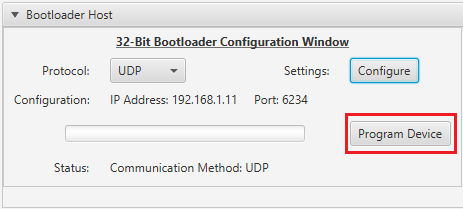
Following snapshot shows output of successfully programming the test application
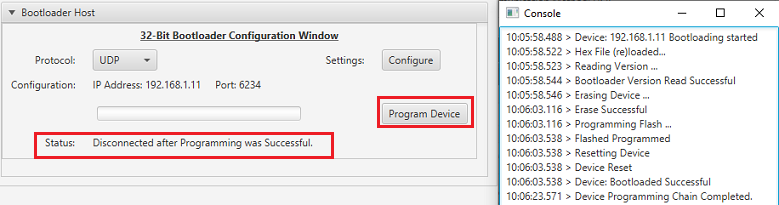
If above step is successful then LED3 should start blinking and you should see below output on the console
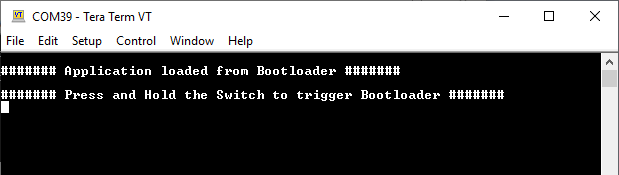
Press and hold the Switch SW1 to trigger Bootloader from test application and you should see below output
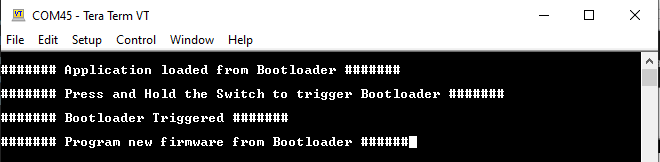
Repeat Steps 11-13 once and jump to Step-16
- This step is to verify that bootloader is running after triggering bootloader from test application in Step 14
Press and hold the Switch SW1 and then Power cycle the device to force trigger bootloader at startup
Repeat Steps 11-13 once
- This step is to verify whether bootloader is triggered by switch press at reset
Additional Steps (Optional)
To bootload any other application refer to Application Configurations
Once done repeat the applicable steps mentioned in Running The Application