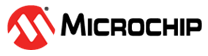1.10 TCP/IP WEB & FTP Server with USB FATFS
The Web FTP Server USB Flash drive FATFS configuration demonstrates creating an application where HTTPNET server and FTP server will use MSD Host Client Driver to write a file to a USB Flash drive.
The application uses the USB Host Layer, USB Full Speed Driver, MSD Client Driver and the File System to enumerate a USB Flash drive and to write a file to it.
The FAT FS File System is used for reading and writing files to and from the storage media .
Description
The TCP/IP WEB & FTP Server with USB FATFS application is based on MPLAB® Harmony 3 TCP/IP Stack.
The Harmony TCP/IP stack is a collection of different network protocols.
The source files of Harmony 3 TCP/IP stack is available here.
The demo is created with MPLAB X IDE and MCC plugin.
MCC Project Graph - TCP/IP WEB & FTP Server with USB FATFS
The following Project Graph shows the Harmony components included in the TCP/IP WEB & FTP Server with USB FATFS demo application.

wolfCrypt module enabled with MD5 and SHA authentication
FILE SYSTEM is added to read and write from the USB Flash drive with FAT file system.
The USB MSD Host Client Driver in the MPLAB Harmony USB Host Stack allows USB Host Applications to support and interact with Mass Storage Class USB devices (USB Flash drive).
FreeRTOS component is required for RTOS application. For bare-metal (non-RTOS) FreeRTOS component should not be selected.
NOTE - The above diagram contains FreeRTOS component and that is required for RTOS application. For bare-metal(non-RTOS) FreeRTOS component shouldn't be selected.
TCP/IP Configuration - TCP/IP WEB & FTP Server with USB FATFS
The TCP/IP modules enabled for the demo is shown in the TCP/IP Configuration Overview
More details of TCP/IP Configuration plugin is available here

The Application Layer modules enabled in the demo are as follows:
- Application Layer Modules
- HTTPNET SERVER enables the target board to act as a Web Server.
- DHCP Client to discover the IPv4 address from the nearest DHCP Server.
- DNS Client provides DNS resolution capabilities to the stack.
- ANNOUNCE to discover the Microchip devices within a local network.
- NBNS, NetBIOS Name Service protocol associates host names with IP addresses. This assign of human-name host names to access boards on the same subnet.
- SMTP CLIENT let applications send e-mails to any recipient worldwide.
- SNTP, Simple Network Time Protocol updates its internal time periodically using a pool of public global time servers.
- FTP SERVER facilitates the uploading of files to, and downloading of files from, a network device.
Downloading and Building the application
To clone or download this application from Github, go to the repository and search for this device and then click Clone button to clone this repository or download as zip file.
This content can also be downloaded using content manager by following these instructions.
Path of the application within the repository is apps\web_ftp_server_usb_fatfs\firmware .
To build the application, refer to the following list of demo configurations and open the project using MPLAB X IDE.
| Project Name | Target Device | Development Board | Description |
|---|---|---|---|
| pic32cx_sg41_cult.X | PIC32CX1025SG41128 | PIC32CX SG41 Curiosity Ultra | TCP/IP WEB & FTP Server with USB FATFS Application with LAN8740 PHY daughter board - Bare Metal |
| pic32cx_sg41_cult_freertos.X | PIC32CX1025SG41128 | PIC32CX SG41 Curiosity Ultra | TCP/IP WEB & FTP Server with USB FATFS Application with LAN8740 PHY daughter board - FreeRTOS |
Hardware Setup
The target board for running the application is PIC32CX SG41 Curiosity Ultra.
This section provides essential hardware configuration of this target board to run TCP/IP applications.

Board Setup
To set up the hardware, refer to the section Board Setup in PIC32CX SG41 Curiosity Ultra User Guide.
- Connect the micro USB cable from the computer to the DEBUG USB connector(J300) on the PIC32CX SG41 Curiosity Ultra Evaluation Board.
- Connect the USB Flash device to the TARGET USB port(J200) via a USB Type-A Female to micro-B male cable (as shown above) on the PIC32CX SG41 Curiosity Ultra Evaluation Board.
- Establish a connection between the router/switch with the PIC32CX SG41 Curiosity Ultra Evaluation Board through the RJ45 connector.
Running the Application
- Open a terminal application on the host computer (like Hyper-terminal or Tera Term).
- Configure the terminal application for serial port connected to USB debug port(J300) of the board.
- Set baud rate as 115200 in the terminal application.
- Build and download the application project on the target board.
- Ensure USB Flash device is loaded with the web pages provided within the /net_apps_pic32cx_sg41/apps/web_ftp_server_usb_fatfs/firmware/src/web_pages directory and also with some other files in order to test the FTP functionality of the application.
- Verify the TCP/IP Stack initialization console messages.
GMAC - Console Start up

If DHCP client is enabled in the demonstration, wait for the DHCP server to assign an IP address for the development board.
This will be printed on the console. Otherwise, the default static IP address will be assigned to the board.
By entering the command netinfo, the response is obtained as shown above.
Web Server Test
- Open a web browser (like Google Chrome, etc).
- Type the board URL in the address bar of web browser (for example, http://mchpboard_c), port number 80.
- The web browser display following web
page

Application features are:
- Dynamic Variables and Real-time Hardware Control - Pressing Switches on target board toggles buttons on web page. Similarly, Clicking on LED symbol in web page can toggle LEDs on target board.
- Form Processing - Input can be handled from the client by the GET and POST methods.
- Authentication - Shows an example of the commonly used restricted access feature.
- Cookies - Shows an example of storing small text strings on the client side.
- Server Side Includes - An example of how SSI can be used to support dynamic content.
- File Uploads - Shows an example of a file upload using the POST method. The HTTP server can accepta user-defined MPFS/MPFS2 image file for web pages.
- Send E-mail - Shows simple SMTP POST methods
- Dynamic DNS - Exercises Dynamic DNS capabilities
- Network Configuration - The MAC address, host name, and IP address of the evaluation kit can be viewed in the Network Configuration page and some configurations can be updated
- MPFS Upload - A new set of web pages can be uploaded to the web server using this feature, which is accessed through http://mchpboard_c/mpfsupload
- For the LED and SWITCH demo functionality, configure the GPIOs connected to LEDs and Switches on target development board, through the Pin Configuration manager in MCC.
- The location of the MPFS image is fixed at the beginning of the Flash page specified by DRV_MEMORY_DEVICE_START_ADDRESS. The size of the MPFS upload is limited to DRV_MEMORY_DEVICE_MEDIA_SIZE in the demonstration. The HTTP File Upload functionality has to be enabled when the project is generated.
FTP Server Test
- Open the windows command prompt (i.e., cmd).
- First check if the board is available by pinging (i.e., ping <ip address of board>), the response obtained is shown in the below screenshot.
- Enter the command ftp <ip address of board>, the response obtained is shown in the below screenshot.
- Users must use ftp login credentials to connect to the ftp server.
- The File transfer to and from the user’s
computer is shown below.