11.1.2 Duplicating the Server Template
When you are ready to duplicate the server template on other systems in your storage space, you can restore the configuration from the server template file.
Keep in mind that:
- The server template file (default,
ControllerConf.xml) is editable. For example, you may need to change the physical drive capacity or logical drive size to accommodate the differences on each machine. - Drives from the same vendor with slightly different capacities (147 GB vs. 150 GB, for instance) are considered interchangeable. If the logical drive capacity changes as a result of the size difference, it is scaled accordingly. For example, if the new drives have 4% more capacity due to vendor or model changes, then all logical drives are increased in size by 4%.
- If no drives are configured, the restore operation will initially configure the NVMe drive(s), but the RAID configuration will not be applied. After rebooting, perform the operation again to apply the RAID configuration using the same configuration file.
To duplicate the server template on another system:
- In the Enterprise View, select a system.
- On the ribbon, in the System group, click Manage Configuration.
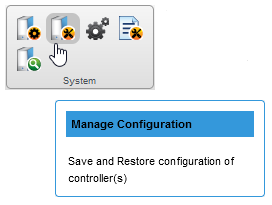
The Manage Configuration wizard opens.
- Select Restore Configuration, then click Next.
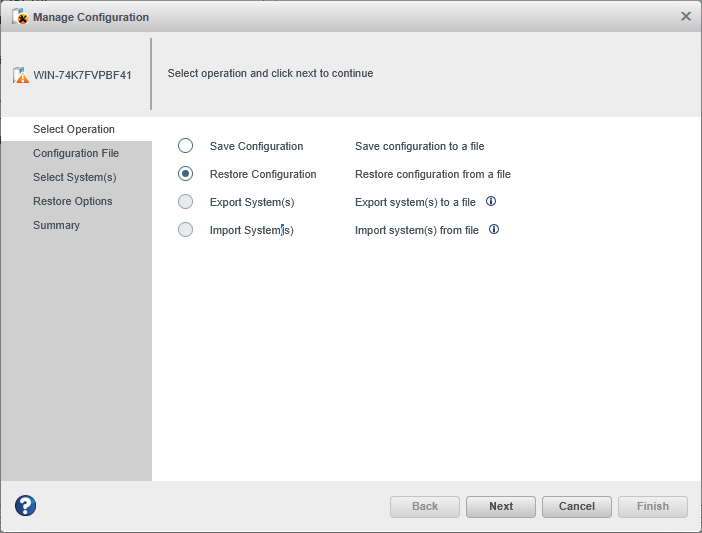
- In the Configuration File panel, click Choose, navigate the file system to your server template file, then click Open. When the file name appears in the "selected file" area, click Upload, wait for the upload to complete, then click Next.
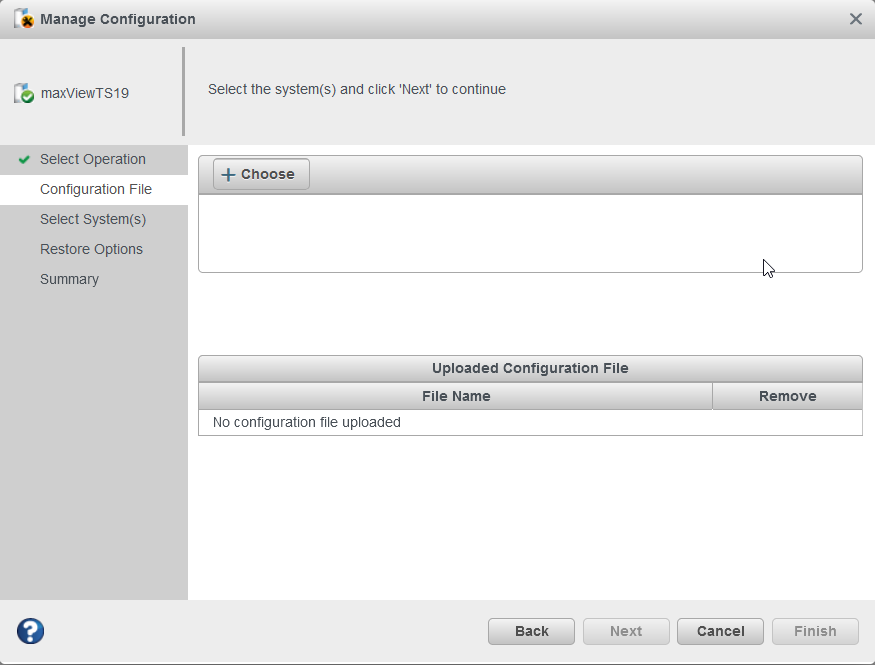
-
In the Restore Options panel, choose a Force option if a controller does not support
all of the features of the template controller, or if the drive capacity on the new system
does not match the configuration in the server template file. The default is Force None.
Restore options are unavailable when NVMe drive(s) are not configured.You can choose
to:
Option Description Force None
Do not force to configure the target controller
Force All Ignore all constraints to configure the target controller
Force Size Option to force the play action only in logical size constraint (shrink or enlarge the size of logical according to target system)
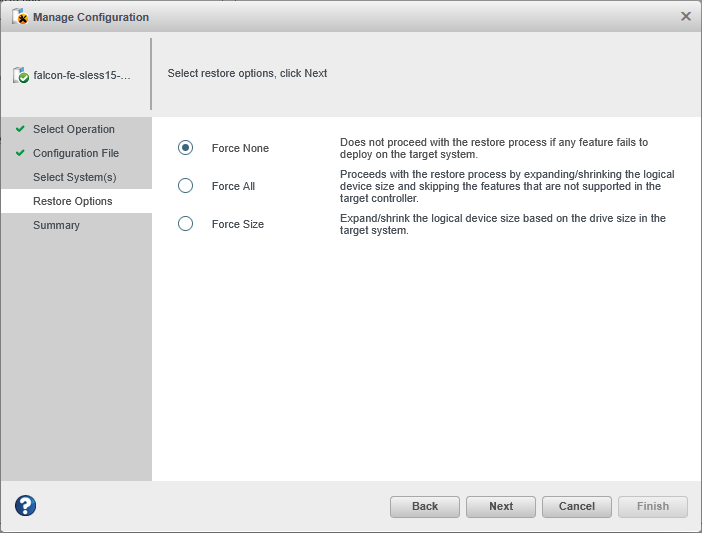
- Click Next, review the summary information, then click Finish.maxView Storage Manager duplicates the system configuration on the new controller.
