1.5 Multiprotocol (BLE and ZigBee)Demo Experience
The demo consists of the WBZ451 Curiosity board with the accompanying ble_zigbee_light_prov firmware, and the Microchip Bluetooth Data (MBD) Smartphone App. Users can provision the zigbee device over BLE, control and monitor the lights and temperature using either the BLE link or Zigbee link using the MBD app and Alexa App respectively. MBD app has the capability to scan for BLE advertisements from the WBZ451 Module and to establish a connection. There are multiple sub apps in the Microchip Bluetooth Data App for showcasing the provisioning and control/monitor capabilities over BLE.
- Zigbee Device Name
- Temperature Sensor
- RGB LED Status (ON or OFF)
The BLE Connection operation helps monitor the following parameters:
Zigbee Device Status
Device Type, Current Channel, Current MAC ID, Device State, SW Version, Device Name
Temperature Sensor
RGB LED Status (ON or OFF)
BLE Device Information Service
Manufacturer Name, Model Number, Serial Number, Hardware Revision, Firmware Revision, Software Revision, System ID, Regular Certification Data List.
BLE Connection operation helps control the following parameters:
Zigbee Device Connection Params
Current Channel, Device Name
RGB LED Status (on or off), Controls the color and intensity of RGB LED when LED is “on”
When using an Amazon Echo as a Zigbee Coordinator, Alexa App helps control the following parameters
When the RGB LED is "on," it controls the color and intensity of the LED.
When using another WBZ451 Curiosity Board as a Zigbee Coordinator, UART commands can be used to control the following parameters
RGB LED Status (on or off), Controls the color and intensity of RGB LED when LED is “on”
The multiprotocol demo experience starts with provisioning the Zigbee Device, then a successful zigbee connection, followed by the control/monitor of Lights over both the Zigbee and BLE links.
Multiprotocol Light Demo with Amazon Echo as Coordinator
Supply power to the WBZ451 Curiosity Board by connecting a USB cable to the kit (PC to WBZ451 Curiosity Board).
-
The Discovery of Zigbee Lights
-
Voice Commands
-
Ask Alexa to discover the device. Say “Discover my devices.”
-
-
Alexa App
-
From the menu, select Add Device.
-
Select the type of smart home device Light and select other.
-
Initiate Discover Devices
-
Note: Echo/Alexa is in discovery mode for 45 seconds. Devices (Lights/other) wanting to join Echo must initiate the joining/connecting procedure within this time limit for a successful join. -
Provisioning - Connecting Zigbee Lights (Router) to Coordinator (Combined Interface/Amazon Echo)
Issue Reset to factory new (Use either 1.a or 1.b)
Using button (SW2), press and hold SW2 button for 10 secs.
Users can view the data logs for a better understanding of the demo experience. To view the logs -> Open a terminal emulator like Teraterm with following settings- Speed: 115200
- Data: 8-bit
- Parity: none
- stop bits: 1 bit
- Flow control: none
LF+CR for tx and rx, echo enabled (Use of TeraTerm is not mandatory to experience the demo)
- Open Microchip Bluetooth Data (MBD) App:
- Tap on BLE Provisioning.
- Select Coming Soon in the MBD App.
- In the scan operations, Select the device COMBO_LIGHT_xxxx
- In “COMBO_LIGHT_9393”, tap on Factory Reset.
The following message appears in the terminal window post a successful reset to factory new.
-
To scan for nearby WBZ451 devices running the Multiprotocol demo:
- Open Microchip Bluetooth Data (MBD) App:
- Tap on BLE Provisioning
- Select Coming Soon in the MBD App
- In the scan operations, select the device COMBO_LIGHT_xxxx .
After selecting, the device status will be displayed, users can now either change the device name or move ahead to provisioning the device keeping the device name as default.
-
Select the "Provision" option in the MBD App to configure channel map. Channel map needs to be chosen and select commission (In channel Map select all the channels before selecting commision unless user is aware of channel on which Echo is operating on). When the commission option is selected, the device begins to search for an existing zigbee network to join. When the device joins the existing network created by Amazon Echo, a 180-second finding and binding process begins.Note: Echo device must be in Discovery mode when selecting the commission option.
-
Upon completion of 180 seconds, the Commissioning process is completed, users can select "ok". the Device State changes from “Not Commissioned” to “Commissioned”
Figure 1-3. . 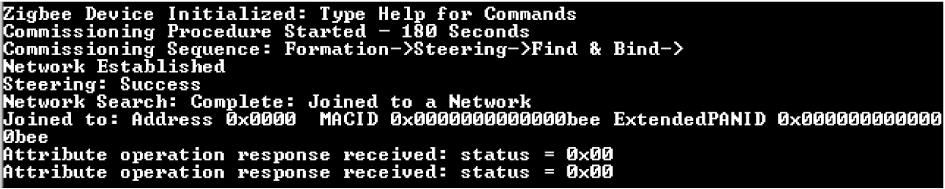
Multiprotocol Control/Monitor of Lights using BLE (MBD App)
Monitor RGB LED state and Temperature
The WBZ451 Curiosity board begins in advertisement mode, allowing access to RGB LED ON/OFF state and temperature sensor data and advertising its presence to a smartphone.
- Navigate through the Smartphone App as illustrated in the following figure to access the advertisement information.
Control the RGB LED on/off status, as well as intensity and color.
Click the device that shows up after initiating a scan to establish a connection with the WBZ451 Module.
- The user programmable blue LED becomes solid once connection is established between the smartphone and WBZ451 Module.
- Controls the RGB LED state ON/OFF
- Controls the color of RGB LED when LED is ON
Controls the intensity of RGB LED when LED is ON
The light status (on/off), light color and intensity chosen via the BLE link will be relayed on to Alexa App.
Multiprotocol Control/Monitor of Lights using Zigbee (Alexa App)
- Lights Getting Found and Connected to Echo
Control the ON/OFF status of RGB LEDs.
Voice commands
Ask Alexa, “Alexa, Turn on first light” to change status of RGB LED from off to on
Ask Alexa, “Alexa, Dim first light” to reduce the brightness.
Ask Alexa, “Alexa, Turn my first light green” to change the color.
Alexa App
select First Light in “Lights” and control
- The Light Status (on/off), light color, and intensity chosen via the voice commands/Alexa App (Zigbee link) will be relayed on to the MBD App (BLE Sensor App)
Setup: Multiprotocol Lights Demo with another WBZ451 Curiosity Board as Coordinator
Setup – Zigbee Coordinator (Combined Interface) - Network Creation and Steering
- After completing steps 1 and 2, lights can be controlled by MBD App over BLE or Zigbee Commands
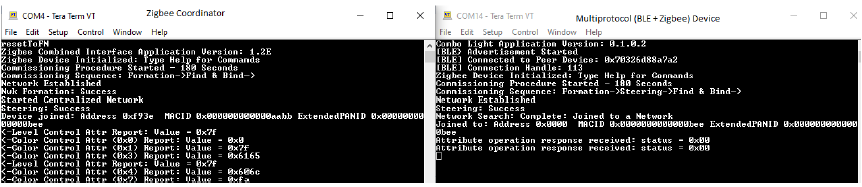
- Turn on the light with the MBD App via the BLE link.
Turn on the RGB LEDs.
- The light status (on/off), light color, and intensity chosen via the MBD App (BLE link) will be relayed on to Multiprotocol lights (Zigbee link).
Turn off the light with the MBD App via the Zigbee link.
Off-Send the following command from the Coordinator device over UART ("0xf9e" is the router address and "0x23" is the zigbee endpoint of the zigbee light in control): onOff -s 0xf93e 0x23 -off
- The light status (on/off), light color, and intensity chosen via the Zigbee Coordinator UART commands (Zigbee link) will be relayed on to the MBD App (BLE Sensor App)
