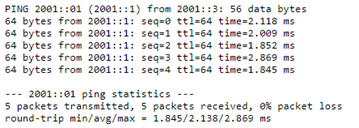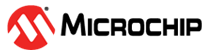6.1 Diagnostics Ping (IPv4)
The Ping (IPv4) page allows you to issue ICMP (IPv4) PING packets to troubleshoot IP connectivity issues.
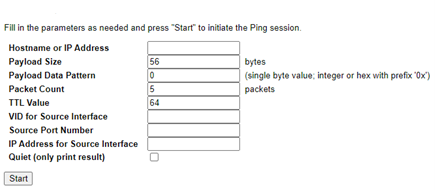
You can configure the following parameters for the test.
- Hostname or IP Address: The address of the destination host, either as a symbolic hostname or an IP Address
- Payload Size: Determines the size of the ICMP data payload in bytes (excluding the size of Ethernet, IP, and ICMP headers). The default value is 56 bytes. The valid range is 2 bytes–1452 bytes.
- Payload Data Pattern: Determines the pattern used in the ICMP data payload. The default value is 0. The valid range is 0–255.
- Packet Count: Determines the number of PING requests sent. The default value is 5. The valid range is 1–60.
- TTL Value: Determines the TTL field value in the IPv4 header. The default value is 64. The valid range is 1–255.
- VID for Source Interface: This field is
used to force the test to use a specific local VLAN interface as the source interface. Leave
this field empty for automatic selection based on routing configuration.Note: You may only specify either the VID or the IP Address for the source interface.
- Source Port Number: This field is used to
force the test to use a specific local interface with the specified port number as the
source interface. The specified port must be configured with a suitable IP address. Leave
this field empty for automatic selection based on routing configuration.Note: You may only specify either the Source Port Number or the IP Address for the source interface
- Address for Source Interface: This field
is used to force the test to use a specific local interface with the specified IP address as
the source interface. The specified IP address must be configured on a local interface.
Leave this field empty for automatic selection based on routing configuration.Note: You may only specify either the VID or the IP Address for the source interface.
- Quiet (only print result): Checking this option does not print the result of each ping request, but only shows the result.
The following figure shows the ping result output.