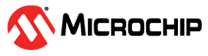5 Installing MPLAB® Code Configurator Melody Temperature Sensor Library
To install the MPLAB® Code Configurator Plugin:
- In MPLAB X IDE, select Plugins from the Tools menu.
- Select the Available Plugins tab.
- Check the box for the MPLAB® Code Configurator and click on Install.
To install the Temperature Sensor Library:
- Open MCC in MPLAB® X.
- In the Content Type window, select MCC Melody.
- Under Optional Content, go to Optional Content → Libraries.
- Tick the box next to Temperature Sensor Library and click Finish.
- In the Content Manager window, select the latest version or the preferred version of the Library and click Apply.