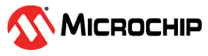5 Installing MPLAB® Code Configurator Melody SPI Digi POT MCP41HV51 Driver
The following instructions describe how to install the MCC plugin and the SPI Digi POT MCP41HV51 driver in MPLAB X IDE.
To install the MPLAB® Code Configurator Plugin:
- In MPLAB X IDE, select Plugins from the Tools menu.
- Select the Available Plugins tab.
- Check the box for the MPLAB® Code Configurator and click on Install.
To install the SPI Digi POT MCP41HV51 driver:
- Open MCC in MPLAB® X.
- In the Content Type window, select MCC Melody.
- Under Optional Content, go to Optional Content → Libraries.
- Tick the box next to SPI Digi POT MCP41HV51 and click Finish.
- In the Content Manager window, select the latest or the preferred version of the driver in Libraries → SPI Digi POT MCP41HV51 and click Apply.