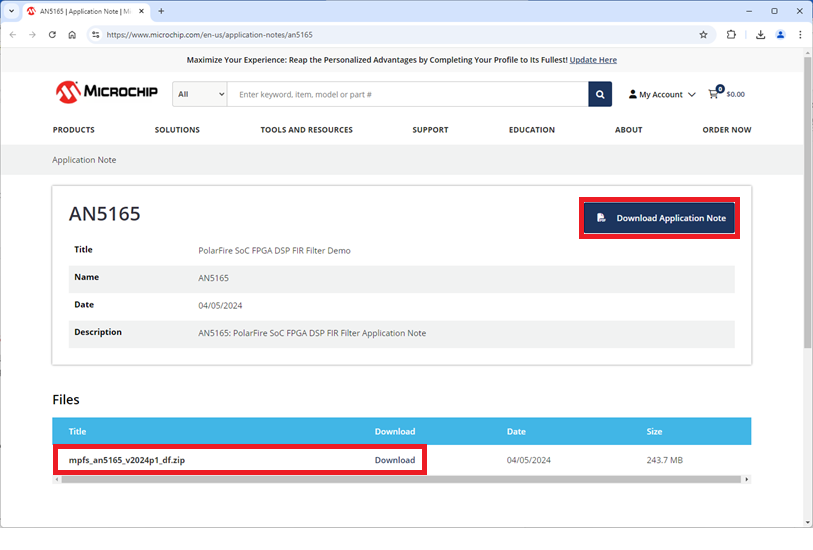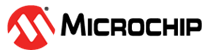1 Getting Started with the DSP FIR Filter Demonstration
(Ask a Question)Note: The DSP FIR Filter Demonstration is available only on host PCs running Windows
You do not need Libero SoC Design Suite to use the DSP FIR Filter demonstration. To run the demonstration without downloading the Libero software, follow these steps:
- Ensure Correct Jumper Settings for the DemonstrationCAUTION: Follow all electrostatic discharge (ESD) precautions when handling the evaluation board to avoid damaging sensitive electronic components.Set up the kit by adjusting the jumper settings on the board as shown in the following table.
Table 1-1. Correct Jumper Settings for DSP FIR Filter Demonstration using USB Type-C Port Jumper Setting J45 1 and 2 closed J46 1 and 2 closed J47 1 and 2 closed J49 2 and 3 closed - Download Drivers and FlashPro® Software to the Host PC
- To manage communication between the board and the host PC, you need FTDI Drivers and the Microchip FlashPro Express software. The Discovery Kit board uses an FTDI chip to manage USB-to-UART communications
- To download and install FTDI Drivers to the Host PC, go to FTDIChip.com/Drivers. Follow the installation instructions as shown in the below figure.
Figure 1-1. FTDI Website Link for Drivers -Required for DSP FIR Filter Demo 
- Download and install the Microchip FlashPro Express to the host PC.
- Connect the Supplied USB Type-C Cable to the Board and Host PC
- The supplied cable powers the board and enables communication between the board and the host PC for FPGA programming and demonstration use. For optimal performance and to avoid compatibility issues, power the kit using a USB port directly from a laptop or PC. The kit has not been tested with USB ports from docking stations, so using a USB port on a laptop or PC is the most reliable option.
- Restart the Host PC and Verify Drivers Initialization
- To ensure the drivers are correctly installed and that the connection between the host PC and the board is functioning, follow these steps:
- a. To open the Windows Device Manager, right-click Start or press Windows key + X, then select Device Manager.
- b. To view the available ports, click Ports (COM & LPT).
- c. Right-click each port and select Properties.
- d. If one of the port properties shows “Location: on USB FP5 Serial Converter D,” the drivers are installed, and the connection is working correctly.
Important: If none of the port properties display the location above, please repeat Steps 2 and 3.The following figure shows the steps which are explained in the preceding procedure:Figure 1-2. Process of Verifying Drivers Installed and Connection is Active and Working 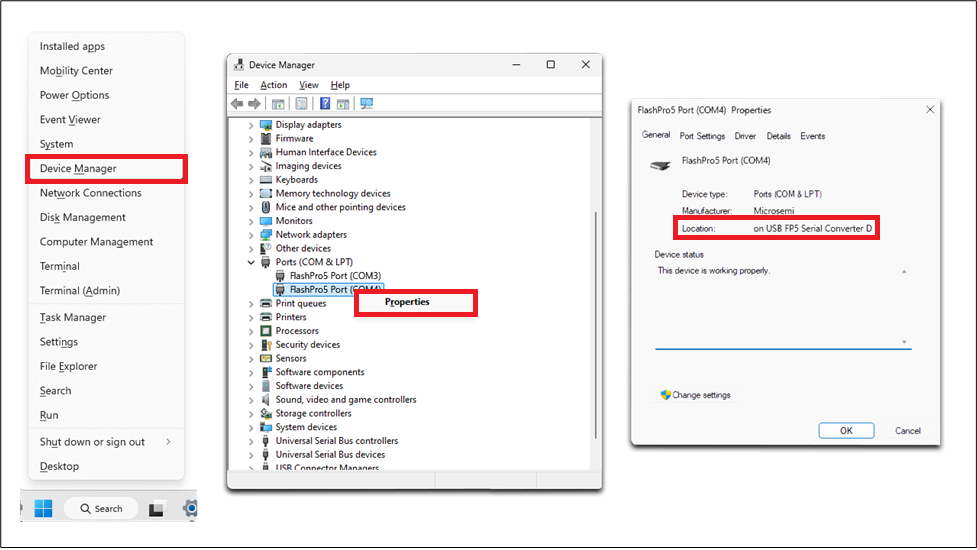 Note: The COM port number is system specific and may vary for each user compared to the number shown in the preceding figure.
Note: The COM port number is system specific and may vary for each user compared to the number shown in the preceding figure. - Download and Install the Documentation and Demonstration Files to the Host PC
- All required programming files, scripts, the Windows-based Graphical User Interface (GUI) tool, and the Application Note (PDF) are available to run the PolarFire SoC FPGA DSP FIR Filter Demonstration.
- a. Go to AN5165 webpage.
- b. For complete instructions on using the demo, including installing and running the GUI tool, click Download Application Note.
- c. To download and install the
.zipfile containing the GUI, scripts, and programming jobs for the demonstration, click Download. - The following figure shows the steps which are explained in the preceding procedure:
Figure 1-3. Application Note and Demo ZIP file