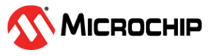6.1 How to Receive Data in MPLAB® X Data Visualizer
First, ensure the plug-in is installed; if not, install it from within MPLAB® X Integrated Development Environment (IDE) by going to Tools > Plug-ins > Available Plug-ins.
If using a platform with on-board UART to USB, no further hardware setup is needed. If not, connect the TX pin to the RX pin of a UART to USB converter and connect that to the PC.
Open the Data Visualizer by clicking the icon at the top of the MPLAB X IDE.
Available COM ports will be listed on the left hand side of the screen. Find the one associated with the connected board and click the Play button. In the terminal window settings (right hand side), select Input Source to be the COM port associated with the board. It will start receiving messages from the microcontroller.