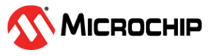2.1 MCC Generated Code
To generate this project using the MPLAB Code Configurator (MCC), follow these steps:
- Create a new MPLAB X IDE project .
- Open the MCC from the toolbar (information on how to install the MCC plug-in can be found on the Microchip website).
- Go to Project Resources >
System > System Module and use the following configurations:
- Oscillator Select: HFINTOSC
- HF Internal Clock: 4 MHz
- Clock Divider: 4
- In the Watchdog Timer Enable field, in the WWDT tab, ensure WDT Disable is selected
- In the Programming tab, ensure Low-Voltage Programming Enable is checked
- From the Device Resources window, add
EUSART2 to the project, then use the following configurations:
- Mode: Asynchronous
- Enable EUSART: Checked
- Enable Transmit: Checked
- Baud Rate: 9600
- Transmission-bits: 8 bits
- Reception-bits: 8 bits
- Data Polarity: Noninverted
- Open the Pin Manager > Grid
View window, select UQFN40 in the MCU package field and select pin
RD0 as EUSART TX.
Figure 2-1. Pin Mapping - Click Generate in the Project Resources tab.
- In the
main.cfile, which has been generated by MCC:- Add the following code in the
main function (replacing the existing
while(1)loop):char msg[] = "Hello World\r\n"; while (1) { for(uint8_t i = 0; i < strlen(msg); i++) { EUSART2_Write(msg[i]); } }
- Add the following code in the
main function (replacing the existing
- Use MPLAB X Data Visualizer as described in the appendix, How to Receive Data in MPLAB X Data Visualizer.